
16 February 2001
 Marco J. Shmerykowsky, P.E. is a professional structural engineer and
computer consultant in New York City with SCE Computer Solutions.
Marco J. Shmerykowsky, P.E. is a professional structural engineer and
computer consultant in New York City with SCE Computer Solutions.
If you have a comment about the content of this article, please feel free to vent in the OS/2 eZine discussion forums.
|
Previous Article |
|
Next Article |
Polarbar Mailer
During the last century there was a company called Innoval which produced a popular OS/2 e-mail client called the "Post Road
Mailer." By the end of 1998, IBM was officially declaring that OS/2 was being repositioned to become the underpinnings for the
next generation of JAVA based "thin-clients." Innoval followed the call to develop the famed "write once, run anywhere"
applications which can be considered the "Holy Grail" of application development. The result was an e-mail client called the
"Jstreet Mailer."
How things have changed in a few short years. Linux has captured the imagination of network administrators around the world,
Microsoft has been found guilty of antitrust violations, and OS/2 is still "just about dead." Another change is that Innoval has
left the OS/2 scene and turned the code for the Jstreet mailer over to the open source community. With Innoval's permission,
Paul van Keep and Mike Bowler took on the task of continuing the development effort. The result is what is currently known as
the "PolarBar Mailer."
The current product has been improved considerably since it was first introduced by Innoval. In order to run the program, you need at least a Java 1.1 runtime environment installed. Once everything is configured from the Java side, you simply need to execute the following command: "jre -cp pbm19a.zip org.polarbar.mailer" (Note: The name of the zip file may be different depending upon the version of the program. Modify the command sequence to properly reflect the name of the distribution zip file.)
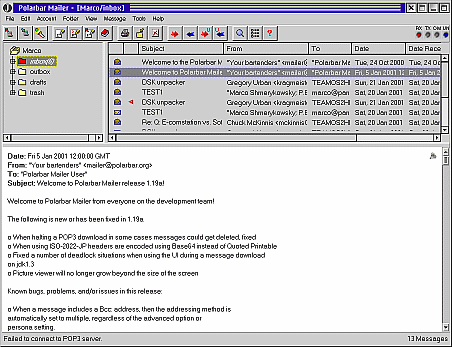
The package has been updated to recognize whether or not it is being run for the first time. When the program is launched for the first time it automatically creates the necessary sub-directories on the hard disk and launches the configuration dialogue boxes. The "general options" dialogue has pages for configuring the mail servers, mail retrieval options (such as whether or not to leave mail on the server and play an audio file on retrieval), message settings (such as the default encoding method and prompting before deleting), transaction log settings and the ability to connect to a news server. The user has the option of choosing an IMAP4 mail server instead of a POP3 server and can choose whether to use SMTP or POP3 for sending messages.
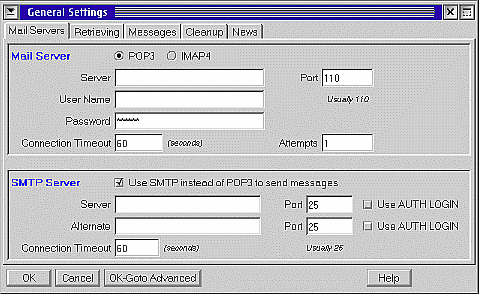
The "Advanced Settings" dialogue box defines additional parameters for the control of features such as printing, the web browser which will be launched from a hypertext link, the user's time zone, which helper programs should be launched on events such as sending mail, settings for a "Personal Post Office" (or PPO) and mailbox mapping capabilities.
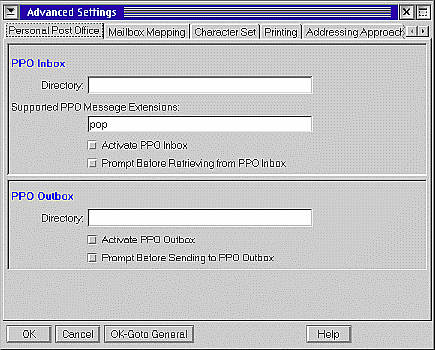
The PPO feature tells the PolarBar Mailer to send and retrieve mail to and from a user defined directory on the hard disk. The actual distribution of mail to and from the Internet would be handled by a secondary program. Since this feature does not need POP3, SMTP, or IMAP4 servers, it can be used to test program configurations in an isolated environment.
The mailbox mapping feature makes it possible for the program to selectively retrieve messages which have user defined strings
in the "to:", "cc:", and "bcc:" fields. This feature is useful if the user needs to filter all e-mail from a particular domain
into different accounts. "Simulated mailbox mapping" can be accomplished by configuring the program to search for certain
descriptions in the address such as "Business" Once the program is configured, the user is presented with the program's "workspace." The workspace consists of a
folder/directory tree for storing messages, a listing of the messages contained in an individual folder, and a preview pane. The
program also has a set of indicator lights (similar to those on a modem) which light up when messages are being
transmitted and received. Additionally, the program has traditional pull down menus and a nice array of "shortcut" icons which
are highlighted as the mouse pointer passes over them. If the user leaves the pointer over an icon for a short amount of time, a
short function description or "bubble help" will display. The user also has the ability to customize the toolbar by enabling and
disabling buttons, changing the thickness of the border and the bubble text. In general, the workspace is visually very similar
to programs such as PMmail, Eudora, and Microsoft Outlook. This "typical" look and feel should allow users on varying platforms
to feel equally comfortable.
One of the main areas where a user spends most of his time is the message composition section. The main message composition
window contains the standard field entries for the addresses, subject, and attachments. The selection of delivery method (i.e..
"to:", "cc:" or "bcc:") is accomplished through the use of the "address tool." This tool is activated either through an option
on the "Tools" pull down menu or thru a shortcut icon. The tool itself is a simple dialogue box with options to select the
delivery method, edit listed addresses, or remove listed addresses. The user also has the option of selecting a "distribution
list file" or selections from the program's address book. Although the data entry is different from what is commonly expected,
it is quite functional. It also has the nice touch of listing the total number of addresses selected for each delivery
option chosen.
The message composition window also covers the basics that would be expected from any functional e-mail client. The user has the
option of selecting whether attachments will be encoded via MIME or UUENCODE methods. The user can spell check the document, use
"templates" and select the text which will be quoted in a reply to a message. When replying to a message, the program defaults
to a split screen window in which the upper window contains the original message and the lower window contains the new message.
Simply highlighting a section of text and selecting the "quote" icon or tool performs a cut and paste operation between the
original message and the new one. In addition to this shortcut method, the user has the option of using the more traditional
"paste" and "paste quoted" commands.
The most interesting feature of the message composition window is the "personas" feature. A "persona" is a collection of
information which determines how the user will present his "sender" information. This information includes the names and e-mail
address used for the "from," "reply-to," and "bcc" fields of a message, the signature text or file, and the prefix heading to be
used when replying, forwarding or creating a new message. Finally, the user can also select where the sent message will be
filed. In general, this feature really begins to shine when a user needs to juggle several e-mail aliases or functions. For
example, a person in charge of a website may receive e-mail which is directed to "webmaster@nowhere.com," "info@nowhere.com,"
"jobs@nowhere.com," and "jdoe@nowhere.com." Each "account" would most likely require different settings for the "from" fields
and for the manner in which the message is formatted. The user obtains this control through the simple click of a mouse.
The next related feature of the PolarBar Mailer is the address book. If readers remember when I wrote a review of the major
available OS/2 e-mail clients for EDM/2 a few years back, they'll note that the PostRoad Mailer's address book was one of my
favorite features because it had the look and feel of a true address book. The user could enter company addresses, phone numbers, and
fax numbers in addition to e-mail addresses. This capability is still retained in the current address book. Once the data is entered, the user
has the option of sorting entries by "nickname," "full name," "e-mail address," and "organization name." The page which accepts
postal information and phone numbers, unfortunately, is slightly limited. There is only a single field for a phone number. In this day and age,
people have to deal with cell phone numbers, beeper numbers, fax numbers, direct office numbers, general office numbers etc. One field
for this information is inadequate.
In addition to writing messages, most users tend to receive a large number of messages. In order to avoid information overload, users
commonly create "filters" that will perform predefined actions on the incoming mail. PolarBar Mailer offers the following three categories of
filters: 1) regular, 2) list, and 3) java. The "regular" and "list" features have the same basic functionality. An incoming message will be sorted
based on a basic check of certain parameters. For example, a message that is from "jdoe@nowhere.com" AND contains the subject
"Code Check-In" will get routed to a specific folder. In addition to copying and moving messages between directories and folders, the
filters can be configured to send reply messages, to forward a message, move messages between accounts, set color codes, play
sound files, or to automatically print messages. The "list" filter has the same capabilities as the "regular" filter. The main difference is that
rather than checking for one or two simple expressions, the "list" filter will check against a list of information. Thus, for example, a user
could configure the filter to check against a dozen e-mail addresses to determine the final disposition of a certain message. The final filter
option allows the user to use additional java programs to perform actions on the incoming mail.
The PolarBar Mailer also has some other useful features. It can download files from the Internet via either the FTP or HTTP protocols. The
user has the option of configuring the port number, the connect time, and the idle time. The program also has the ability to take advantage
of the search capabilities provided by LDAP.
One final aspect of the program which needs to be mentioned is the help system. The PolarBar mailer uses the same conceptual
system which Microsoft has spread across its product line. Rather than using specially compiled help files, the program uses
standard HTML syntax and files. In contrast to the Microsoft system, however, you do not need to install a bulky, proprietary
web browser. The help system "text display" window is actually a fully functional browser. As you can see in the accompanying
screenshot, rather than using an internal path to a specific help file, I entered the URL for Yahoo's main site. The "text
display" window properly rendered the web page. The best part is that since this help system is written in Java, it will
function on multiple platforms.
The last item which must be addressed when reviewing a "java" program which follows the write once, run anywhere philosophy, is
the question of performance. I tested the program on a 200 Mhz Pentium Pro with 64 MB of RAM. According to the available memory
listed by the Object Desktop "control center" object, the PolarBar Mailer and the associated java subsystem used approximately
25Mb. Aside from this huge hit on memory, the program's speed performance was completely acceptable. Selecting a pull down
menu, "shortcut" icon, or dialogue button always resulted in a quick response.
In a nutshell, the PolarBar Mailer is a high quality e-mail program with excellent features and help text. If you need to run
"across" multiple platforms or "on" multiple platforms, this program is definitely worth serious consideration.
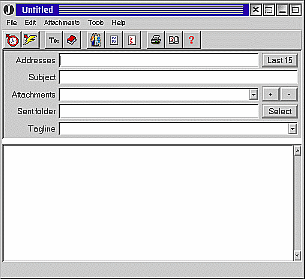
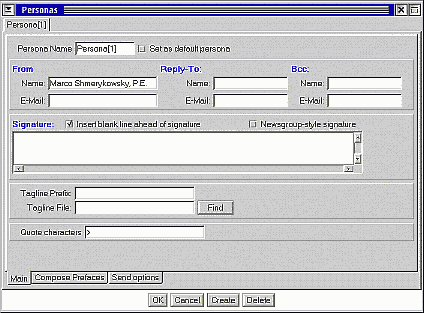
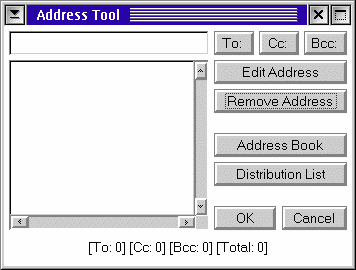
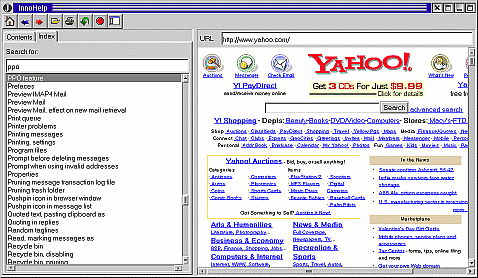
PolarBar Mailer (Version 1.19a)
Website: http://www.polarbar.org/download.html
Price: Currently Free
Home Page: http://www.polarbar.org
|
Previous Article |
|
Next Article |