
16 May 2001
John Bijnens is a CAM/CAM engineer in the KHLim - Dep. IWT which is some kind of technical university in Belgium. He gives training in Pro/E and also writes CNC postprocessors (all development is done on OS/2.)
If you have a comment about the content
of this article, please feel free to vent in the OS/2 eZine discussion forums.
|
Previous Article |
|
Next Article |

Back Again/2000 - A Backup Solution for OS/2
Back Again/2000 is developed by Computer Data Strategies.
Installation
The installation of the software is started by executing setup.exe from the CD. It creates a folder on your desktop which gives you easy access to the program, the documentation and logs and predefined backup sets.If you want to use Back Again/2000 on Warp Server for e-Business then you have to apply fixpack 1 before you try to install it. If you don't, the icons within the Back Again folder will disappear after you reboot your server.
Usage
There are two ways to perform a backup :- you can start it manually
- you can schedule it to perform an automatic backup
Manual backup
There are two ways to start a manual backup:- you can start Back Again/2000 WorkStation by clicking on its icon
- you can start it from the command prompt by using the command clback
Starting with the icon
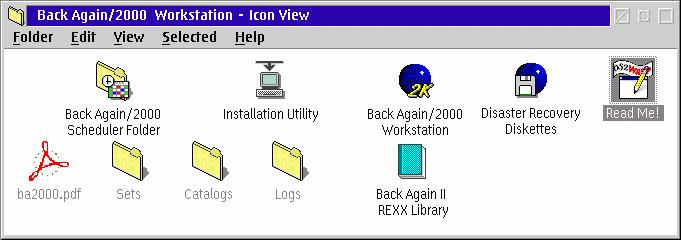
Back Again/2000 presents itself with a very nicely organized dialog window.
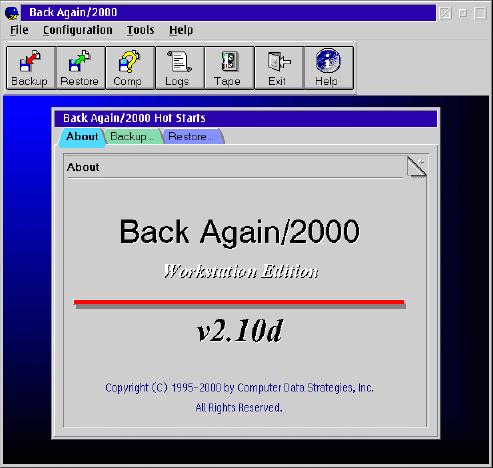
Clicking on the 'Backup' tab on the notebook gives you access to wizards that make it very easy for you to quickly backup/restore your data using existing backup sets or to create your own backup sets.
The picture below lets you see the different backup sets in the process of making a backup.
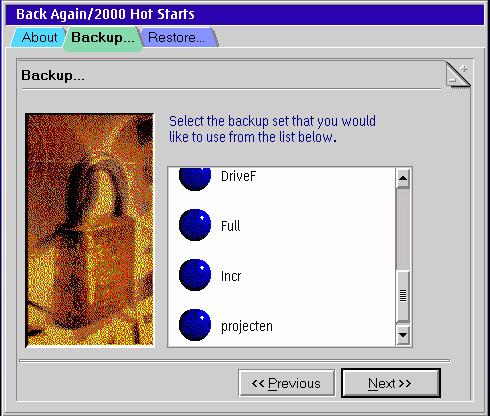
If you want to create your own backup set you have two options : you can use the wizards or you can manually select files/directories.
There are 4 types of backup possible :
- full
- copy
- incremental
- differential
full : this makes a backup of all the specified files and resets the archive flag of the individual files which is set by OS/2 whenever a file is changed.
copy : this is the same as a full backup. The only difference is that the archive flag is not reset.
incremental : this makes a backup of only those files that have the archive flag set so only the files that have changed will be affected. The archive flag is reset after the backup.
differential : this is the same as an incremental backup. The only difference is that the archive flag is not reset.
Besides the type of backup you can also specify whether you want full/light compression or no compression at all.
The wizards only allow you to create a backup set that contain a whole partition. This is not always practical. Sometimes you only want to backup e.g. your project data. To achieve this you must click on the backup button There are numerous options for you to explore. You can specify patterns so that e.g. only *.c files are backed up (include patterns) or that all files except *.c are backed up (exclude patterns), you can specify the device you want to backup to (zip drives, DAT tapes, network drives, and more), do you want the tape to be ejected after backup completion, etc.
One very special option is the one that lets you specify your own programs/script that must be run before the backup is made or after the backup is completed or when an error occurs. This option can be found when you select the menu option Set - User exits.
When everything is defined you can save this all as your own backup set by selecting the menu option File - Save. The backup set that you have now created can be used by the backup wizard that was discussed at the beginning of this article.
-ir C:\* -ir D:\* : backs up all files on drives C: and D: and recurses through subdirectories.
The only thing that was a little bit disappointing for me is that I couldn't find out how to use the clback command to perform a backup when you don't have the graphic layer of PMShell available e.g. when you have booted from floppies as clback always wants to open a status window on the desktop. This can come in handy when you want to perform a backup and want to make sure that no system files are locked and thus are excluded from backup. This last thing seems to be no problem for Back Again as I've found out it backs up all system files (ini files, DLL's, ...) whether they are in use or not.
The commands clrest (to do a restore of your backup) and cltape (to control the tape device to rewind, eject, retension, ... the tape) can be used when booted from floppies.
If this option is not available you've probably forgotten to install it. If you have a performed a standard installation of your OS/2 system this is not installed by default.
If you want to add open the System Setup folder and then the Install/Remove folder. Now start Selective Install and click next until you have reached the page OS/2 Setup and Installation. Mark the checkbox Optional System Utilities and press the More button beside it. Now mark the checkbox Create Utility Diskettes and proceed the installation.
When you have created the three Utility Diskettes you can start the program Disaster Recovery Diskettes. This will place the software to restore your backups on the utility diskettes.
You can now boot OS/2 from the utility diskettes and perform a restore by using the command clrest.
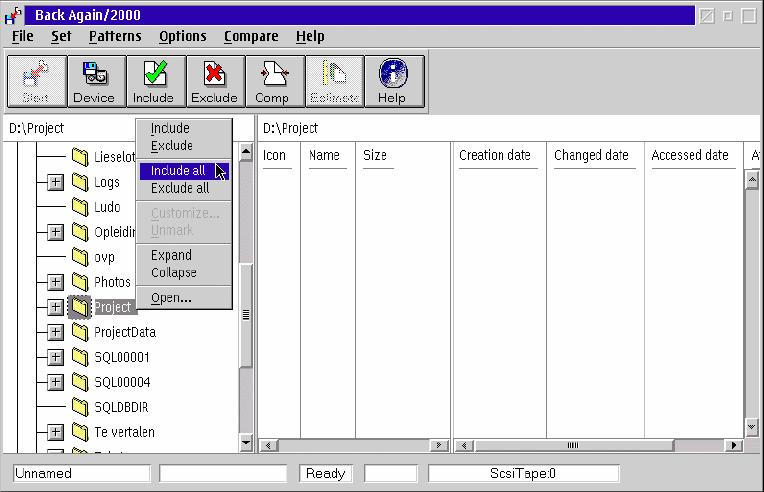
Starting from the command prompt
The second method to start a backup is from the command line. On the following line you can see an example of backup command
clback -ir C:\* -ir D:\* -er *.TMP -d ScsiTape:1 -name MyBackup
-er *.TMP : all files with the extension .TMP won't be backed up, including those in subdirectories.
-d ScsiTape:1 : specifies the device to be used for the backup.
-name MyBackup : MyBackup is the name of the backup.
Automatic backup
As can be expected from any professional backup software, Back Again allows you to create automatic backups. You can use the scheduler to do this. The scheduler can be accessed by the menu options Configuration - Scheduler.
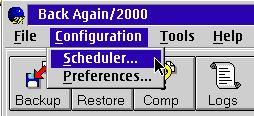
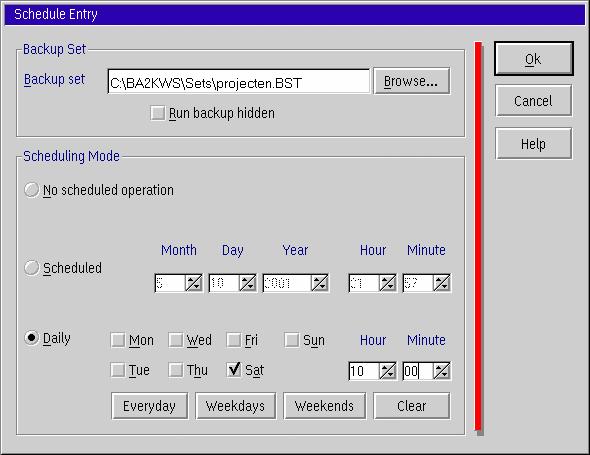
Compatibility with NTBackup
Back Again/2000 can exchange data with the backup utility included with Windows NT. This means that Back Again/2000 is able to restore a tape backed up with NTBackup. If you want to use NTBackup to restore a backup of Back Again you may not use software data compression or backup more than one drive at a time.
How to Prepare for Disaster Situations
To be prepared in case something like a hard disk crash occurs you should create boot diskettes which contain the software necessary to restore your backups.
Back Again has a utility that creates such Disaster Recovery Diskettes.
Before you use this utility you must create the OS/2 Utility Diskettes.
Open the System Setup folder. Here you can find the utility Create Utility Diskettes.
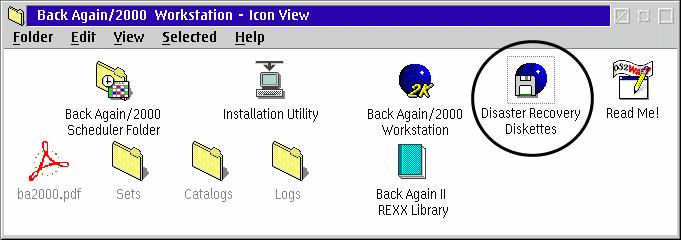
REXX Scripts
Back Again provides a REXX library called BAIIREXX which enables you to control the tape (rewind, retension, ...) from a REXX script.
Supported Devices
Back Again/2000 supports almost every SCSI and ATAPI/IDE tape drive as well as Iomega Zip and Jaz drives, internal hard discs and network drives.
Back Again/2000 Workstation for OS/2 Warp
Price: $99, Upgrade $79
Manufacturer: CDS, Inc.
Website: http://www.cds-inc.com
Platforms: OS/2 Warp, Windows.
Support: Web, email, toll telephone.
|
Previous Article |
|
Next Article |