
16 September 2001
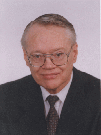 Walter Metcalf is the president of Virtual OS/2 International Consumer Education (VOICE), and has been an avid OS/2
fan ever since v2.0 when DOS plus DESQView (Copyright, Quarterdeck Office Systems) continually crashed
his computer when trying to build a small database system. OS/2 provided the speed and stability unavailable
with either DOS or Windows.
Walter Metcalf is the president of Virtual OS/2 International Consumer Education (VOICE), and has been an avid OS/2
fan ever since v2.0 when DOS plus DESQView (Copyright, Quarterdeck Office Systems) continually crashed
his computer when trying to build a small database system. OS/2 provided the speed and stability unavailable
with either DOS or Windows.
More recently, Walter has excercised a latent writing interest, spending several years writing articles for About.com
while their Focus on OS/2 Guide, and later, articles for the VOICE Newsletter.
If you have a comment about the content of this article, please feel free to vent in the OS/2 eZine discussion forums.
There is also a Printer Friendly version of this page.
|
Previous Article |
|
Next Article |

ECS Installation Tips
Those that remember my articles from Focus on OS/2, will probably remember that I was an avid supporter of eComStations almost from Day 1. That has not changed. I think eCS is a great product -- once you get past some of the flaws in the installation program. As with any complex system, the installation program is often the worst part. Those of you who have fought through the installation of OS/2 2.1 will surely understand what I am saying.
While there are relatively few problem areas in eCS' installation program, some of them are serious enough and/or poorly documented enough that they have caused me serious problems and delays. Since I have had considerable experience both with personal computers and OS/2, I sometimes wonder what relative newcomers do when they encounter these problems when trying to install eCS.
Therefore, this article has a twofold purpose. I hope it will help users who struggle with installing eCS, so that they will not give up and thereby miss a great new operating system. However, I hope my article will also act as a spotlight for Serenity System International, illuminating some areas of both code and documentation which require some additional work.
Memory size problems
As is well known by now to seasoned OS/2 users, certain motherboards aren't able to recognize all of their memory when run under OS/2 without first running the Patch Loader utility by Daniela Engert. Although this patch program is provided on the first CD of the set, no provision or explanation is made for installing eCS if you are unfortunate enough to have such a motherboard. The first symptom of this problem is that attempting to install from the CD fails with several "insufficient memory" errors, and finally a hard crash. The second symptom, if you manage to get around the first one, is that installing takes fo-o-r-r-e-e-v-v-e-e-r-r to complete! I'm talking about several hours on a fast machine with lots of disk space and memory!Here's the solution I developed over several misadventures, and it works well repeatedly -- at least on my systems.
- Before you begin the actual install, boot your computer from a DOS partition or DOS floppy that contains CD support. (Note: this MUST BE the SAME computer you will use to install eCS!).
- Mount the eCS boot CD and copy the program \PATCHLDR\MEMTEST.EXE onto either a floppy drive or a FAT partition.
- Type the command "memtest" without the quotes at the prompt, and press <ENTER>.
- Record the last statement from the output of memtest.
- If necessary, remove the DOS boot disk.
Next, forget the CD self-install. For this procedure to work, you have to patch the OS2LDR on the boot device, and you can't very well patch the CD.
- So, you need to create three installation diskettes, ala OS/2 Warp.
- Although there is a "Tool" for creating Installation Diskettes on the initial Welcome to eCS screen, this is not much help if you can't boot to that screen. You will need to work directly from the Boot CD.
- The eCS boot CD has three utilities for this purpose: which do you use? The program text indicates that "mdnocsm.cmd" produces three diskettes that can be modified to suit "nonstandard" hardware. Since most newer motherboards also have the same memory problem I do, I am a little taken aback at seeing my computer described as "nonstandard". However, this program works well enough, and that is the main thing.
- After you have created the installation diskettes, use the PatchLDR utility to modify the OS2LDR program on the Installation diskette. You can use the software in S:\PATCHLDR of the eCS Boot CD or -- and this might be a better idea -- download the latest version from the Hobbes archive at http://hobbes.nmsu.edu.
- Next insert the eCS Boot CD into your CD-ROM and the eCS installation diskette into your diskette drive, set your CMOS to boot from drive A:, and reboot your machine.
- When all the diskettes have been processed, the animation has disappeared from the screen, and the "Welcome to eComStation!" window is on the screen, then left-click on the "File" on the Main Menu, and then on "Start Desktop".
- At first nothing will appear to happen, but then you will see the installation script start creating objects, and then startup.cmd will begin building the Desktop itself. Wait until all this activity is complete, and the screen is quiet.
- Now left-click on "Install eComStation" and proceed according to the manual and other documentation.
- When the system displays a colourful screen with the scrolling credits, press any key once, as instructed.
- On the eComCenter along the bottom of the screen, left-click on the "Command Prompts" object. (The icon looks like an OS/2 window on top of a yellow folder.)
- Left-click on the Command Prompt (Full Screen) on the pop-up menu.
- Depress the <CTRL> and <ESC> keys simultaneously. You will see a program entry called "Command Prompt". Double-left-click on it.
- Enter the following commands in the OS/2 Full Screen. Press the <Enter> key after each command.
- X: where X is the letter of the eCS boot partition.
- COPY S:\PATCHLDR\PATCHLDR.EXE
- ATTRIB OS2LDR* -R -S -H
- <Enter the output from MEMTEST you recorded previously back in Step 3-d. (E.G. PATCHLDR E820)>
- DIR OS2LDR*
- (The presence of a file called OS2LDR.BAK will assure you that the PATCHLDR program ran successfully.)
- ATTRIB OS2LDR* +R +S +H
- S:
- EXIT
- The copy of OS2LDR on your hard drive is now patched, and will take effect automatically when you begin Phase 2.
- Remove any diskettes from Drive A, click on the Reboot button, and proceed according to the standard documentation.
Tips, Traps, and Tricks
- Before attempting to install you should read the installation sections of the "eComStation Manual", and at least skim the remaining sections. If you did not receive the 68-page manual, you can download it in PDF format from http://www.ecomstation.nl/files/ecs-ga-pdf-a5.pdf
- When you get to the "Selective Install", try to install a printer from the supplied list. It probably won't matter at this point if the model number of the printer is an exact match to yours. However, you will find it valuable to have a printer later on during the install. Note: the "I have a disk" button may not prove useful because the input field is limited to only a relatively few characters, and may not be long enough to include directories from a hard drive.
- The Selective Install screen will report that there is no CD-ROM in your system. DO NOT ALTER either CD-ROM setting or VIDEO DISPLAY OPTION (i.e., Primary Display) during the initial install.
- If, while entering data into the Selective Installer, you receive the message box "Source Directory" containing "S:\OS2IMAGE", click on "INSTALL". If you receive the message, "The Source Directory is not valid", remove the eComStation Boot CD, insert eComStation CD 2 into your CD-ROM drive, click on "OK", and then click on "Install" again. The Selective Installer should then continue.
- If you receive the message "The installed adapter does not support the selected display adapter. Do you want to continue?", select "OK".
- Shortly after selecting "OK", the system will probably display several messages of the type: "The installed file "XXXXXXX" is newer than the source file. Do you wish to overwrite?" You should select "Yes" or "OK" in each case.
- When the eComStation Installation - Second Phase window is displayed, it is a good idea to print the text inside the window before continuing. To do so, click on the "Print" button. This will allow you to refer to this documentation as you proceed, instead of having to remember it all. Now you can click on "Execute".
- Unfortunately, the documentation about the action to take when you have finished entering data into the TCP/IP Configuration Notebook is quite confusing. Here are some additional instructions:
- When all data has been entered, click on OK.
- A window will appear asking if you want to save the data. Click on OK again.
- Another message will appear asking you if it's OK to reboot your machine in order for the data you just entered to take effect. It's important that you select "CANCEL". The data will automatically take effect when the system is next rebooted during the Install process.
- You can now click on the "Install Network Services" button. Once again it is recommended that you print the entire contents of the window before continuing further. NOTES:
- If it is your intention to share files between workstations (a very useful technique) or to do remote printing, then you must NOT use the TCP/IP only button.
- In addition I personally have found that SOME Internet on cable providers (specifically certain @HOME distributors) require you to have the NETBIOS protocol installed in order to be able to successfully access their networks. Check with your ISP. If this is true of yours, then you must also NOT use the TCP/IP only button.
- The version of Netscape on the eComStation CD is not the latest. If you already have the most recent version on your hard drive, you can deselect "Netscape Communicator" and save a little installation time. Then after the installation is complete, you can install Netscape from the file on your hard drive. (Note: the latest refresh of Netscape is always available by referring to http://ps.software.ibm.com/pbin-usa-ps/getobj.pl?/pdocs-usa/fixnews.html
- Before installing the actual driver for your NIC, you should remove the eCS temporary driver. Note that you first must remove all the protocols.
- Finally, if you have some really "quirky" hardware -- as one of my system seems to, then here are some are some additional tricks you can try. They are based on the fact that installation programs are often less stable (or more sensitive) than the final product. They are presented as things you can try, but I make no guarantee as to your success with them.)
- During boot-up, enter the computer's CMOS (very often by pressing the <DEL> key), and deactivate the CPU's internal cache and/or external cache. This will cause the computer to run MUCH more slowly, but will often get you by hangups during the installation program.
- At the white "blob" labelled ECS 1.0 that appears when the first diskette or boot CD is being read, press the <ALT> and <F1> keys simultaneously.
- Then press the <F6> key to deactivate testing your hardware configuration.
Ideally, you have had absolutely no problems installing your copy of eComStation on your system. However, if you did encounter some rough spots, I hope you recognized at least a few of them here. Keep in mind that there are so many thousands of combinations of system configurations -- both hardware and software -- that I could not possibly cover them all in this brief article.
|
Previous Article |
|
Next Article |