
March 16, 2002
John Bijnens is a CAM/CAM engineer in the KHLim - Dep. IWT which is some kind of technical university in Belgium. He gives training in Pro/E and also writes CNC postprocessors (all development is done on OS/2.)
If you have a comment about the content of this article, please feel free to vent in the OS/2 eZine discussion forums.
There is also a Printer Friendly version of this page.
|
Previous Article |
|
Next Article |

Converting CD's to a Series of MP3 Files Part III
In previous articles we wrote about using CD2MP3PM and CDMagic to convert your audio CD's to a bunch of MP3's.
This time we'll discover WarpCD-Copy. This is a software package that has a lot of features :
- convert an audio CD to MP3 files (automatically entering MP3 tags by using CDDB servers)
- automatic entering of MP3 tags
- MP3-encoder plugins support (BladeEnc and LAME modules are already supplied with this software package)
- drag&drop support
The software is freeware at the moment. The current version is WarpCD-Copy 2.0 Release Candidate 2 and is actively developed. It is developed by ASU'A. This is a group of Polish developers devoting their spare time to promote OS/2 and eCS by developing applications for it.
What software do you need?
|
Installation
First of all create a directory to install the software in, e.g. F:\OS2\WarpCD-Copy. Now copy wcdcopy_rc201.zip into this directory and unzip it. There is no installation script but you can easily create a program icon on your desktop by using the New Program template in the Programs folder.Configuration
Start WarpCD-Copy by double clicking the icon you've created or by executing wcdcopy.exe from the command line.Configure Your CD-ROM Drive
Normally WarpCD-Copy will automatically recognize your CD-ROM drive and enter the corresponding drive letter and identification info in the list box for CDROM: In case the drive is not correctly recognized please select the right drive letter. 
You can also check what option the selected CDROM supports by clicking on the Test-button.
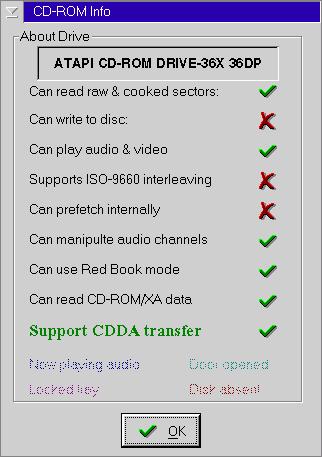
CD-DA support is required in order to be able to grab audio tracks. According to the developers of WarpCD-Copy, the default OS/2 CDROM driver (OS2CDROM.DMD) badly recognizes some CDROM functions like : CD-DA readable, CD-XA readable and multisession-aware. If WarpCD-Copy badly recognizes the CD-DA ability of your CDROM you can try to solve this problem by installing Takayuki 'January June' Suwa's JJSCDROM.DMD which can be downloaded from Hobbes. More information about JJSCDROM.DLD can be found on Takayukis home page
Configure Grabber
It is possible to specify the priority the grabbing and encoding program is run at. Grabbing means converting an audio track to a wave file. Encoding is the conversion of the wave file into a MP3 file. With the priority settings you can specify how the process scheduler (the one that switches between the different tasks that you are running simultaneously) must treat this program.There are 5 different priority classes :
|
The deltas are used to differentiate between processes that have the same priority class. By default the priority is determined automatically.
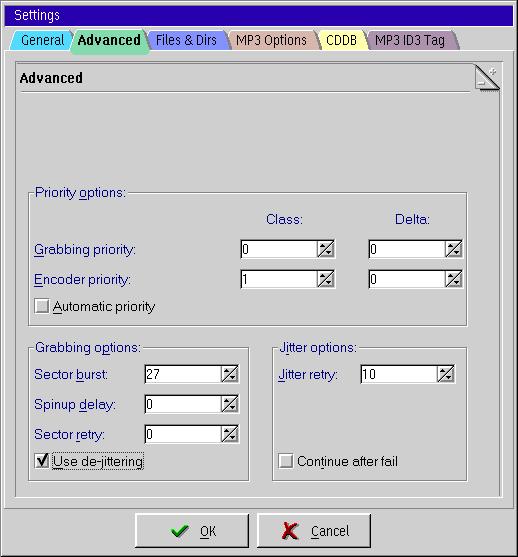
WarpCD-Copy has also a de-jittering option. Jittering causes the little ticks you hear when you play the resulting wave file of a non-de-jittered grab. A more technical explanation of jittering can be found at www.digido.com/jitteressay.html If you always hear a tick at the beginning of the first song you grab, your CD-ROM drive might not get enough time to spin up to its full speed. You can solve this problem by increasing the spinup delay.
Configure Encoder
Now we can select the MP3 encoder software. Click on the MP3 Options tab in the Settings dialog window. Here you can specify what encoder plugin you want to use. By default no plugin is specified. There are two plugins available :- lamedll.dll : you will use Lame 3.xx as the MP3 encoder
- bladedll.dll : you will use BladeEnc as the MP3 encoder
You must specify a plugin otherwise you won't be able to convert a grabbed wav file into a MP3 file.
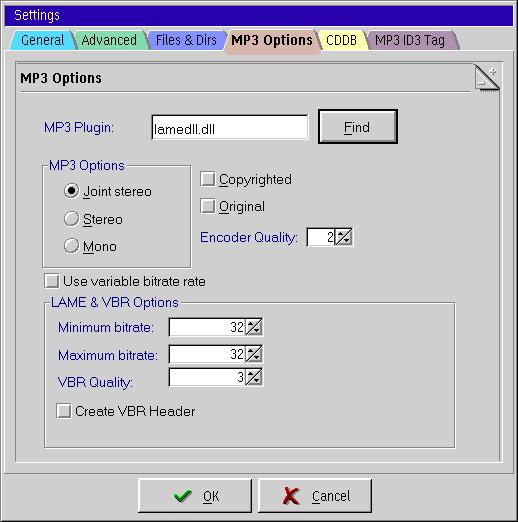
If you use the lame plugin you can set the Encoder Quality to 2. This corresponds to the original -h option (high quality) of lame.
Configure CDDB Server
You can use a CDDB server to automatically fill in the MP3 tag data. In case you are wondering what CDDB is, CDDB was a free service, started in 1995, by and for music fans to identify the music they were playing on their computers. Every music CD of every artist that you can buy has a unique identification. This identification is used to search the database. There are more than 800,000 albums and 10 million songs in this database. In July 2000 the name of the company was changed from CDDB to Gracenote. More information about CDDB can be found on www.gracenote.com/about.html As you might have guessed CDDB isn't free anymore and as far as I know the only platform that is now supported by Gracenote is the one made by a certain company based in Redmond that has regular disputes with judges. As a reaction to the fact that CDDB wasn't a free service anymore, a new free alternative was born: freedb.You can specify a CDDB server from the freedb network using the following dialog window
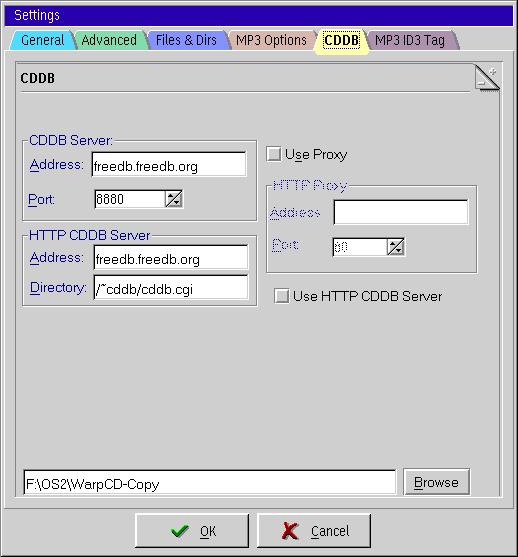
By default freedb.freedb.org (Hannover, Germany) is used as your CDDB server. You can also use one of the regional mirrors that might be closer to you :
- ca.freedb.org (Maple Ridge, Canada)
- cz.freedb.org (Prague, Czech Republic)
- de.freedb.org (Berlin, Germany)
- uk.freedb.org (London, United Kingdom)
Use
Now that we have most things configured it is time to test the software. Place the music CD you want to convert in your CDROM drive and start WarpCD-Copy by double clicking the icon you've created. 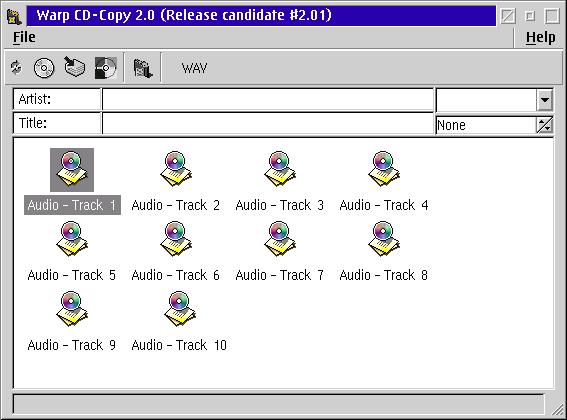
On top of the main screen there is a toolbar with 6 buttons.
![]() With this button you can specify the position of the toolbar (horizontal or vertical).
With this button you can specify the position of the toolbar (horizontal or vertical).
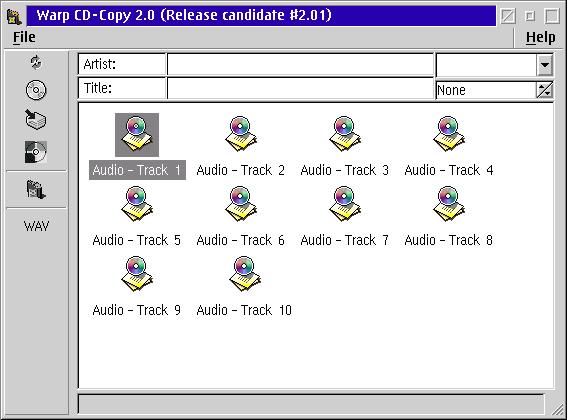
![]() By pressing this button you can rescan the tracks on the inserted audio CD.
By pressing this button you can rescan the tracks on the inserted audio CD.
![]() If you press this button, WarpCD-Copy will connect to a CDDB server and try to lookup the audio CD in the database.
If you press this button, WarpCD-Copy will connect to a CDDB server and try to lookup the audio CD in the database.
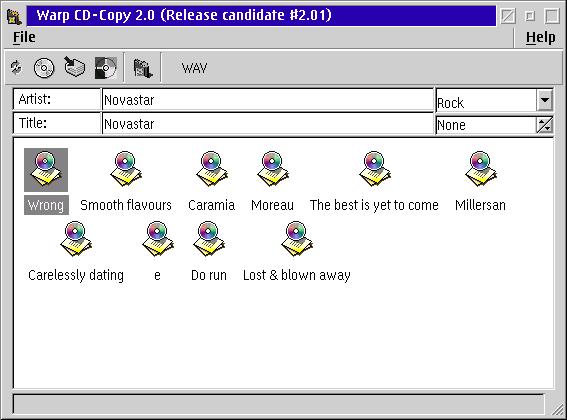
You can still change the name of an audio track by holding the alt key down while clicking on the desired track just as you can do in the WPS.
![]() By pressing this button the selected tracks are written to disk. We'll explain in a moment how you specify the
directory the selected tracks are written to and how you can specify the format (WAV, MP3, RAW) they're written in.
By pressing this button the selected tracks are written to disk. We'll explain in a moment how you specify the
directory the selected tracks are written to and how you can specify the format (WAV, MP3, RAW) they're written in.
You can also write a track to disk by selecting the track, pressing the right mouse button and choosing the option 'Write this track'.
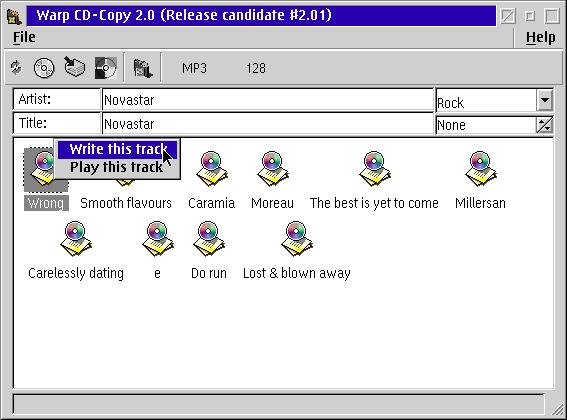
If you have selected several tracks and want to write them all at once, you can also click the right mouse button on a free spot in the main window and choose the option 'Write selected track(s)'.
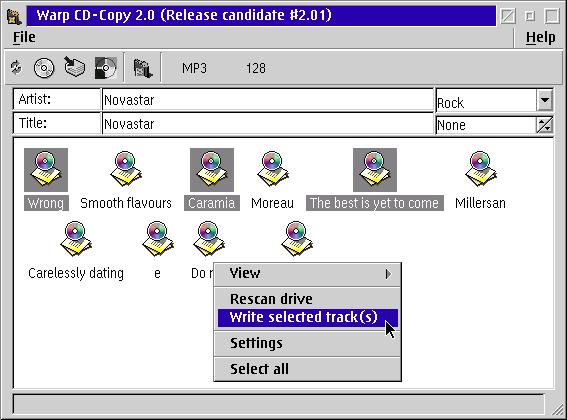
![]() Using this button you can get the Settings dialog window again in case you want to change anything.
Using this button you can get the Settings dialog window again in case you want to change anything.
![]() With this button you can specify in what format the grabbed track will be written. You have 3 options :
WAV (the default), RAW and MP3. If you select MP3 an extra button containing a numeric value appears. This numeric value
is the bitrate that will be used for the MP3 conversion. If you click on the numeric value a whole list of possible bitrates pops up
and you can select the one you want to use.
With this button you can specify in what format the grabbed track will be written. You have 3 options :
WAV (the default), RAW and MP3. If you select MP3 an extra button containing a numeric value appears. This numeric value
is the bitrate that will be used for the MP3 conversion. If you click on the numeric value a whole list of possible bitrates pops up
and you can select the one you want to use.
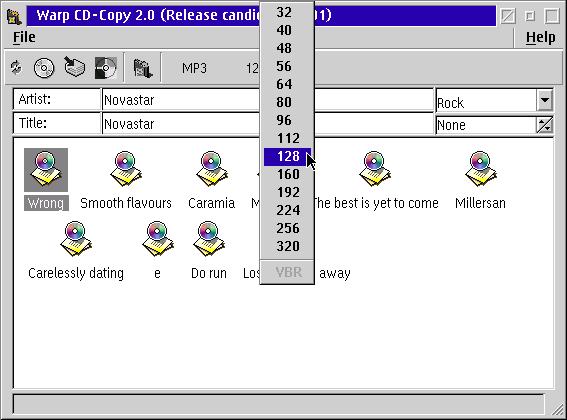
You can specify the directory the selected tracks are written to if you choose the tab 'Files & Dirs' in the Settings dialog window.
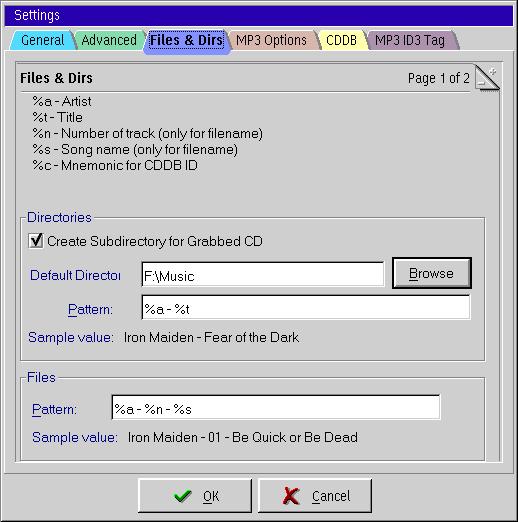
Now What Does This All Mean?
In our example the name of the artist is 'Novastar' (a damned good Belgian music band by the way). The title of the album is also 'Novastar'. All the converted tracks will thus be written in the directory F:\Music\Novastar-Novastar The converted tracks will have names with the following format Novastar-'tracknumber'-'titlesong' By default the name of the artist, the album title, and more is taken from the info that is found on the CDDB server. You can change this behavior by entering the desired options in the 'MP3 ID3 tag' tab of the Settings dialog window. 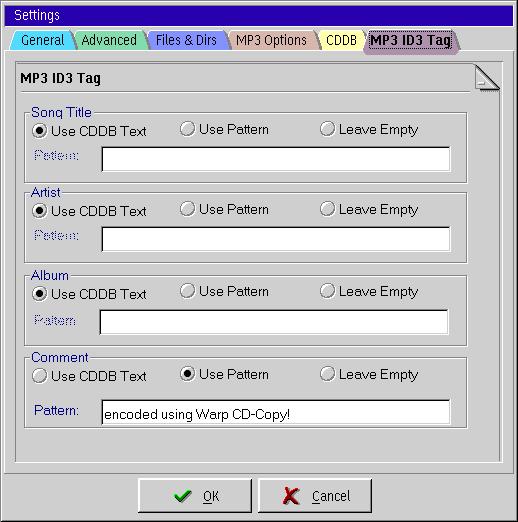
Additional Information
The home page of the developers is www.asua.org.pl The author can be reached by email.Don't forget that all this software is written by the authors in their own spare time so if you like this software, please send a sign of life and your appreciation to the authors. This way they know their work is valued very much and it will stimulate them to develop new versions.
As the software is written by volunteers in their spare time, they don't own all hardware equipment that is or was available on the market to do very complete testing. So if anything isn't working as expected, don't start to yell, but try to provide the authors with a full reproducable error report so they are able to correct the problem in case of a bug.
And now it is up to you. Give WarpCD-Copy a try.
|
Previous Article |
|
Next Article |