
April 16, 2002
John Bijnens is a CAM/CAM engineer in the KHLim - Dep. IWT which is some kind of technical university in Belgium. He gives training in Pro/E and also writes CNC postprocessors (all development is done on OS/2.)
If you have a comment about the content of this article, please feel free to vent in the OS/2 eZine discussion forums.
There is also a Printer Friendly version of this page.
|
Previous Article |
|
Next Article |

Quickview Pro for DOS
One of my colleagues at work is a real Windows fanatic (it ain't good enough if it doesn't carry a Windows trademark.) As he regularly plays his own DivX and Quicktime movies and shows off with his full screen DivX player or Microsoft multimedia player I was 'stimulated' to search for a good OS/2 alternative. I found several including WarpMedia, WarpVision, and QuickView Pro for DOS.
WarpMedia is without doubt the most fancy player. It is has a beautiful PM interface, it supports multiple skins, and more. On my system (Warp 4 - Fixpack 8 - AMD K6-200, 256 MB RAM, SoundBlaster 16, S3-Virge/GX) I'm not able to play all DivX and MPG files or have sound with all movie files. In fact it is very seldom that I hear any sound. This could be caused by the age of my hardware or by some features that are still left out in WarpMedia. However as WarpMedia is actively developed, it is only a matter of time before these problems are solved. WarpMedia is freeware. You can read a small article about WarpMedia in a previous issue of OS/2 eZine.
WarpVision is a command line DivX viewer. WarpVision is freeware. With my hardware configuration I wasn't able to get any image on my screen although this time I could hear the sound. You can find more information about it here.
QuickView is in fact a 32-bit DOS program that supports a multitude of video and audio formats. I got the best results viewing all kinds of Video-CDs and DivX movies with this software on my system. QuickView is shareware.
Installation
The current version of QuickView is 2.48 It is programmed by a German software developer Wolfgang Hesseler. You can download it here.Installation of QuickView is very straightforward. After you have downloaded qvpro248.zip just unzip this file in the directory you want QuickView to be installed in.
There is no installation script but you can easily create a program icon on your desktop by using the New Program template in the Programs folder.
QuickView is started with the command qv.exe.
Configuration and Usage
In order to have sound support you must have a Sound Blaster compatible sound card (or ESS card), a Gravis UltraSound Classic or MAX. You can check whether your soundcard is Sound Blaster compatible using the sbdetect utility you can download from Wolfgang's website. Unzip sbdetect.zip and run sbdetect.exe in a DOS box. If you have a Sound Blaster compatible you'll get an output similar to this Sound Blaster detection Ver. 1.01 by Wolfgang Hesseler
hesseler multimediaware com, http://www.multimediaware.com/qv/
SoundBlaster 16 or compatible on address 220 hex found.
The sound card works on IRQ 5 and DMA channel 1 (for 8-Bit samples) and
DMA channel 5 (for 16-Bit samples).
The BLASTER environment variable in your AUTOEXEC.BAT should start with: A220 I5 D1 H5
A bit further in this article we'll explain what the BLASTER environment variable is all about.
QuickView has several options that can be passed on the DOS command line. You can get an overview of all available options by entering the following command in a DOS box
qv -?
A full explanation about what all these options are meant for can be found in the accompanying documentation file qv.txt
You can start QuickView by just entering the following command in a full screen DOS box
qv.exe
If you have a Sound Blaster compatible audio device and don't hear any sound, you can try to start it with
qv -W1,220,5,1
Where:
220 = IOPortAddress 220h
5 = IRQ 5
1 = DMA 1
or you can add the BLASTER environment variable that was mentioned in the output from the sbdetect utility to your AUTOEXEC.BAT SET BLASTER=A220 I5 D1 H5 After you've done this start a new DOS box and try the following commands qv -W4 and if this doesn't succeed qv -W5
Once you've started QuickView you see the following screen
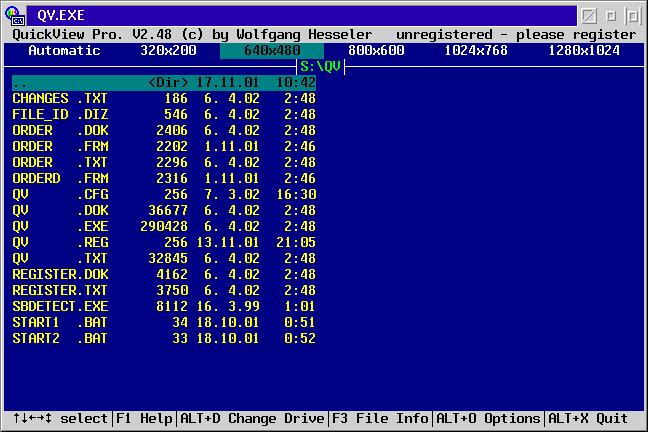
If you press F1 you get an overview of all available commands
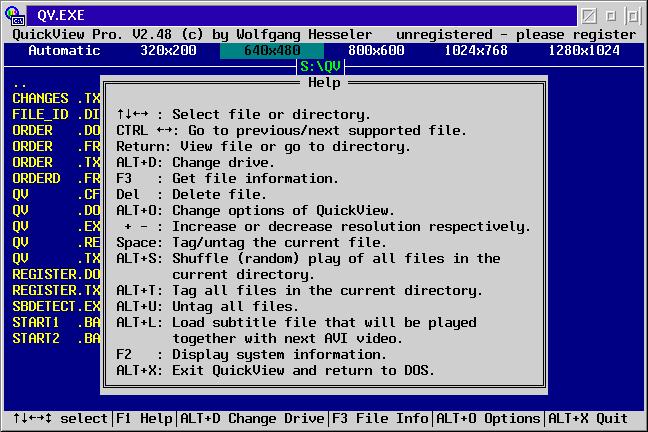
As I don't know where to begin to explain all these commands and options I'll try to give you an impression of QuickView by giving an example how you can use it.
Suppose I want to play a MPEG file named goodtime.mpg that is located on drive F
Start QuickView in a full screen DOS box and press Alt-D A popup window appears asking for the drive letter of the drive you want to change to. Now just press F All the possible video and audio files that are probably supported are highlighted in white.
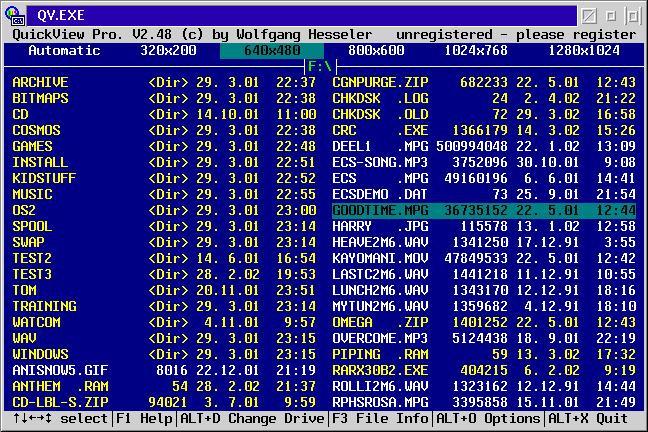
You can now select the desired mpg file by using the cursor keys or by pressing the first letter of the filename, in our example G. You can get some additional information about this file when you press F3
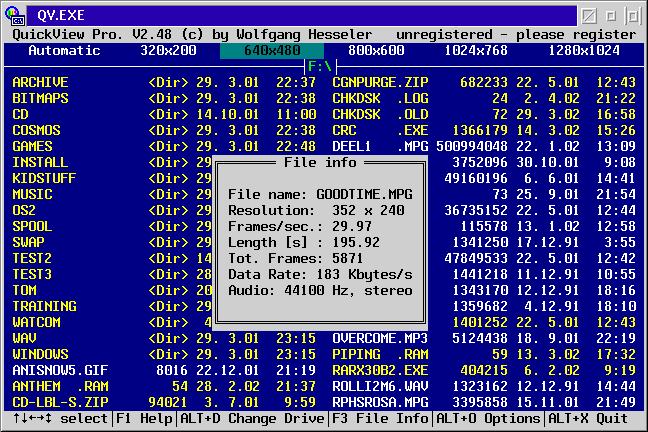
Perhaps now is the right moment to explain the meaning of the screen resolutions that you see on top of the screen. As you can see in the 'File info' window this MPEG movie has a resolution of 352 x 240. If the resolution option 'Automatic' is active, then this means that QuickView will automatically choose the smallest screen resolution the MPEG movie will fit in. In this case this smallest screen resolution is 640 x 480. You can force a specific screen resolution by pressing the + or - key of the numeric keyboard. QuickView will refuse to play a file in a screen resolution that is smaller than the resolution of the file. If we now play our MPEG movie by pressing the Enter key while it is selected, it will be played in a rectangle of 352 x 240 in a screen with a resolution of 640 x 480. You can stop the movie at all times by pressing the ESC button.
You have also the option to blow up the size of the movie image with or without respect of the aspect ratio so that it fits the specified screen resolution. Make sure you have the screen that allows you to select a multimedia file active and press Alt-O.
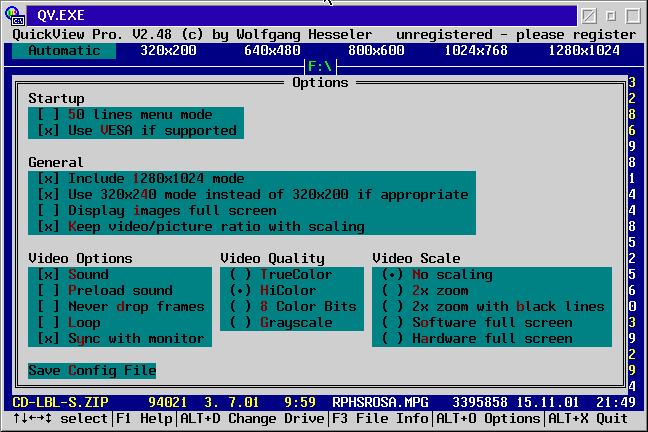
As you can see you have the following options for altering the scale
|
If you check the video option 'Loop' then the multimedia file is played over and over again. This can come in very handy when you want to use QuickView for unattended shows like e.g. in demos, kiosks, ...
Suppose I want to play a video CD
Place the Video-CD in the CD-Drive and start QuickView with the following commandqv -VCD
As mentioned before, add if necessary the option -W4 or -W5 to get sound on a Sound Blaster compatible system.
Supported Codecs
To spice your appetite for QuickView a little bit more I'll give you the list of the codecs that are supported in the current version.Video formats
- AVI, Sound can be either PCM, Microsoft ADPCM, IMA ADPCM, A-law, u-law,
- DIV: GSM 6.10 and Audio MPEG incl. MP3.
- MOV: Sound can be "raw", "twos", A-law, u-law, IMA ADPCM or GSM 6.10.
Supported video codecs for AVI and MOV:
- Cinepak [cvid] (8 and 24 bit),
- CLJR [cljr] (24 bit),
- Creative Video Blaster [cyuv] (16 bit),
- DIB (4, 8,
16, 24 and 32 bit),
- DivX ;-) Low Motion [div3] (24 bit),
- DivX ;-) Fast Motion [div4] (24 bit),
- DivX 4.0 [divx] (24 bit),
- Indeo(tm) 3.1, 3.2 and 5 [IV31, IV32 and IV50] (24 bit),
- I420 (24 bit),
- IYUV (24 bit),
- Motion JPEG [MJPG] (24 bit),
- Microsoft MPEG 4 Version 3 [MP43] (24 bit),
- MS Video 1 [msvc] (8 and 16 bit),
- QPEG [QPEG] (V1.0 and 1.1, 8 bit),
- Rainbow Runner [dmb1] (24 bit),
- RLE (8 bit),
- Ultimotion (OS/2 AVIs) [ULTI] (16 bit),
- VYUY (24 bit),
- Y41P (24 bit),
- V422 (24 bit),
- YUY2 (24 bit),
- YV12 (24 bit),
- YVU9 (24 bit),
- Apple codecs:
- Animation [rle] (1, 4, 8, 16 and 24 bit),
- BMP [WRLE] (4, 8 and 24 bit),
- Component [YUV2] (24 bit),
- Graphics [smc] (8 bit),
- JPEG [jpeg] (24 bit),
- Motion JPEG A [MJPA] (24 bit),
- None [raw] (4, 8, 24 and 32 bit),
- Planar RGB [8BPS] (grayscale, 8, 24 and 32 bit),
- Video [rpza] (16 bit, only HiColor Playback)
Picture formats
- BMP: uncompressed: 1, 4, 8, 16 and 24 color bits, RLE compressed: 4 and 8 color bits including OS/2 bitmaps furthermore all kindred formats: .RLE, .DIB, .BGA, .VGA, .RLE, .RL4, .RL8
- GIF: 1-8 color bits. GIF 87a and GIF 89a extensions
- JPG, Baseline and Progressive JPEG, with grayscale, YCrCb or RGB colorę
- JIF, space
- JPE:
- PCX: 1-4, 8 and 24 color bits
- TGA: uncompressed: 8, 15, 16 and 24 color bits, black & white RLE compressed: 8, 15, 16 and 24 color bits, black & white
Sound formats
- .MP1, Audio MPEG 1.0/2.0/2.5, Layer 1,2 and 3
- .MP2,
- .MP3:
- .VOC
- .WAV: Supported audio codecs are:
- PCM
- Microsoft ADPCM
- IMA ADPCM
- Creative Labs ADPCM
- A-law
- u-law
- GSM 6.10
- MPEG Audio
All these codecs fit in one executable qv.exe with an amazing small size of only 290.428 bytes. This is not a typo, it is really that small. The programmer has written practically everything in assembler to get the best performance.
Additional information
The current version is 2.48. The software is shareware and costs only $25 (USD) or 20 euro so the price is certainly no obstacle to buying this magnificent piece of software engineering. You can download the software from the homepage of the author www.multimediaware.com/qv/index.html It is developed by a German programmer Wolfgang Hesseler .If anything isn't working as expected don't start to yell but try to provide the author with a full reproducible error report so he is able to correct the problem in case of a bug.
And now it is up to you. Give QuickView a try.
|
Previous Article |
|
Next Article |