
March 16, 2003
Isaac Leung got a degree in Engineering Physics and then Electrical Engineering after which he promptly got a job as a product engineer at a company which makes high speed datacom chips. He is old enough to have cut his computer teeth on Commodore 64's and first played with OS/2 1.3 EE while at a summer job with IBM. The first PC he ever owned came with Windows 95, but he soon slapped on OS/2 Warp 3 and has been Warping ever since. In his spare time, he plots to take over the world.
If you have a comment about the content of this article, please feel free to vent in the OS/2 eZine discussion forums.
There is also a Printer Friendly version of this page.
|
Previous Article |
|
Next Article |

DrawIt 3.5
DrawIt is billed as a vector-oriented drawing program. It's name is a bit unfortunate, as there seems to be a DRAWiT and DrawIT! for Windows and Palm, respectively. DrawIt for OS/2 is not related to those in any way whatsoever! It is made exclusively for OS/2, not a port. As you might expect from a good and proper OS/2 application, it is packed with features, while remaining light, fast ... and of course supports drag 'n drop, OS/2 style!
Installation
DrawIt comes as a .ZIP file, a little over 1MB. Just unzip it into a temporary directory and run INSTALL.EXE. Installation just uses the standard IBM OS/2 installer.During installation, you're quite likely to encounter an error. You can abort the installation, but don't delete the files! All is fine. I'm not sure why this annoying bug isn't fixed (it is even documented in the README.TXT.)
If the installation doesn't go as planned, it just means that there was an error creating a copy of the colour palette. No worries. The installation is supposed to create a DrawIt folder on your desktop. This should contain the program object, as well as a font palette and colour palette. The palettes are not a big deal, as they are just a copy of what you have in the OS/2 System folder. If you really want to, you can create new copies for DrawIt, or just use the existing ones in the System folder. Even this is optional. The palettes are just for drag 'n drop, and if you don't like it, there are other methods to change font and colour.
After that little adventure, you're ready to start DrawIt. No reboot required!
Main Screen
This is the main screen of DrawIt. Looks like a drawing program. No surprises here (unlike Truespectra's Photo>Graphics.) If you've ever used any vector drawing program before, you'll be quite comfortable using DrawIt.
If you're impatient like me, you'll want to start playing with it right away. No problem, it is intuitive enough to use without reading the help manual. However, I do recommend you go through the manual at some point, because there are more features than you might expect at first from looking at the sparse interface.
Drawing Tools
DrawIt comes with the usual tools you might expect from a package of this sort, but there's more than just the basic items.Text Tools
The Text Tool has two options, one for regular text and also something named "column text". The "column text" is simply like a text field box that you might find in Freelance or WordPro. You can create a rectangular box with text which you can edit at any time. The regular text tool is not editable. Once you've entered your text, that's it. (You can still, of course, change size, colour, font, etc.) Of course, the reason you'd want to use the regular text tool is that it has quite a few extra features.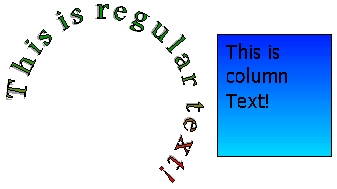
This is a sample of what's possible. You can make the text follow a circle (or any portion, you don't need to use the full circle), starting at any point. There are also options for adding a text shadow of any colour, and also, you can colour the text in various ways. The ubiquitous solid fill is there, of course, as are various pattern fills and what you see here is a fountain fill. The only thing missing is the ability to have the text follow an arbitrary curve, but that is a minor complaint. (There is a rotation function, so you could "manually" make bits of text follow any path you like.)
Shapes
Nothing special about rectangles. Your standard rectangle tool with numerous options: fill/unfilled, shadows, line type, size, colour, etc. These are the sorts of things you can do with the square tool. Yup, even that funny teardrop shape.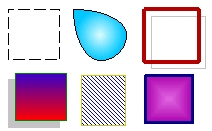
My only beef here is that the "Line Join" and "Line Ends" function doesn't seem to work. The "Line Join" function allows you to specify beveled, rounded or mitred corners. "Line Ends" allows you to specify arrows, dots or whatever at the end of lines. Perhaps I don't know how to use it, but the documentation seems to suggest that it should be possible with squares.
At least the line ends seem to work with circles, or rather, arcs. Although for some reason, I cannot edit it once I've drawn an object. (Strange, because I can edit every other attribute and that's the whole point of a vector drawing application.)
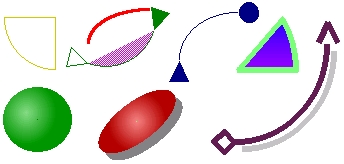
These are not bad. You can draw circles, ellipses, arcs, portions of circles, whatever. When you click the tool button, you get options for all 4 "corners" of arcs or portions of circles. Oddly enough, it doesn't make a difference. Just drag your mouse to any position relative to your center of the circle and it seems to do the same thing (as it should.) Seems like too many buttons for no purpose.
Line tools are also nothing surprising. You can get "straight" line segments, or curved splines, with or without special line ends (e.g. arrows, dots, diamonds or whatever.)
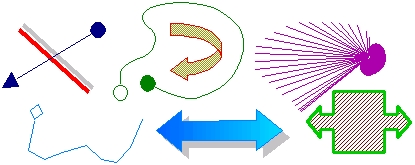
There are a couple of "line" tools not available on the toolbar. One allows you to draw some outlined arrows. And the other is a funny fan-shaped lines tool. It's less than useful because you can't specify when the lines are laid down. In order to get anything other than a big mess, you have to zip your mouse in a circle exceedingly quickly. Thus, of course, losing any semblance of control. Interesting anyways once this featured is "debugged".
The polygon tools are a little bit interesting. You can create figures of arbitrary number of sides from 3 up to a maximum of 48. (Honestly, by the time you go up past 10-20, it starts looking like a circle anyways.) In addition to the usual shape options, you can also change the polygon from a "polyline" object (made from straight lines) to what DrawIt calls a "polyfillet" object, which tries to join the corners with curves, so you can create some "softer" shapes.
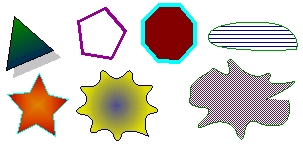
You can see (with a little help also from the "Reshape" tool) you can create some pretty interesting shapes. As with the line tool, there seems to be an extra option in the menu bar and not the toolbar. The toolbar polygon button will create regular polygons with the number of specified sides. On the menu bar, you can pick a tool to create star-shaped objects with the specified number of points. I'm not sure why this isn't on the toolbar button as another option under polygon.
Other Features
Object Manipulation
Yes, you can do a bit of editing of your shapes once you've created them. One is with the previously mentioned "Reshape" tool. Provided that you haven't defined your shape as "closed" (something which you can always change), the "Reshape" tool will define a bunch of points on the vertices of your shape. You can drag and move these points to your heart's content.The other tool is the all essential rotation tool. Unlike rotation tools which I've seen in most other applications, there is a bit of extra twist here. You can define the center of rotation! For a single shape, this advantage isn't immediately obvious, but it would certainly come in handy if, for example, you want to stamp triangular rays around a circular sun. (That's not my idea, I took that from an example in the documentation.)
Here's another quirk of DrawIt. It's possible to copy only bitmap and metafile objects. This seems a bit troublesome, if you've created the perfect circle, it seems very difficult to duplicate it. (You could presumably save the object as a bitmap and then import it back in.)
The only copy you have for regular objects is enigmatically labelled under "Attributes->Copy->Application". This copies all sorts of properties of the object (but not size), including filling, colour, linestyle, etc. This can then be applied to other objects to make them similar via the even more confusing "Attributes->Copy->Object". Yes, to paste you have to copy. I wish a regular object copy would be added in sometime.
Viewing / Editing
You can use up to 10 layers in DrawIt, which I think should be enough for the average user. Even better, you have the option to "freeze" inactive layers (so you can protect other layers from accidental editing) or show only the active layer (to get rid of visual clutter.)Two disappointments were the lack of an "undo" feature and the relatively simple zoom feature, which just alternates between two fixed views. You can view the entire picture, and one seemingly arbitrary zoom in.
Image Manipulation
There is some basic image manipulation tools (so these would be applicable to imported bitmap type files) available. For the most part, these are relatively simple, as that is not the intended goal of this application. There are, however, some pretty unique tools that you could use to good effect with a little bit of practice.Image cropping is supported, and it even has a built in function to circularly (or more accurately, elliptically) crop your image. Flipping and rotation is, of course, also available. The rotation in particular is a separate function for images, as the regular rotation tool doesn't seem to function on bitmaps, probably due to the complexity required in calculating an arbitrary rotation of a bitmap properly. As such, the special bitmap rotation tool is limited to 90 degree increments in rotation.
Some standard colour manipulations such as transform to black and white, invert and brightness control are available. One of the more unique functions? "Color rotation". Those of you who remember the good old days with DeluxePaint IIe, this is the same as colour cycling which we used as a cheap form of animation, although in this case, you have to manually step through the sequence.

DrawIt also has an option to change the display method for the bitmaps. Normally, what you see is what you get, but you can also choose between options like "Source OR destination", "Soure AND pattern" or "Source AND NOT destination" and many others. You can see in the image above, the blue copy of the bike is the original copy of the bike with "Source XOR destination".Notice how the image changes compared to background and when it overlaps with the picture of the P-51. That's not a display glitch, that is the bike color XOR'd with the desert floor. With a bit of practice, you can get some useful effects out of this interesting tool! (By the way, that is my bike. As for the airplane? I only wish! :-)
Gripes 'n Bugs
I don't want to sound too negative, but there are a lot of little bugs littered all over the place. On the plus side, most of them aren't too annoying and won't get in the way of you producing your work.To start with, there is the installation bug previously mentioned, the other problems I immediately noticed were display refresh related. This may or may not be DrawIt's fault. I'm using IBM's SciTech Lite drivers on a Trident laptop chipset (you may not experience it with your video driver.)
For example, the "current colour" indicator in the bottom left corner doesn't get refreshed properly when I resize the window. Minimizing/maximizing it will redraw the screen and it will fix the display in the process.
As I worked with it some more, I found some more annoying features. Such as the "Line Ends" option which doesn't seem to work with squares. Actually, I found out that isn't quite the case. It does work. However, I have to access it from the menu bar. For some reason accessing it from the right-click menu is buggy. It doesn't apply the changes, and after a while, it wouldn't even bring up the dialog.
Another fun little feature, once I clicked on the "Reshape" tool, the application wouldn't let me do anything else. I couldn't unselect the shape, move it or do anything. The work-around I found was to click on the "Rotate" tool, which did work. Once I got in rotation mode, I could then click out of it and select other objects or do as I wished.
One thing I would like to have see would be some sort of fly-over help for the buttons (bubble, status line, I don't care.) Unless you have been using it a lot, some of the button functions aren't always obvious. But to be fair, just pressing "F1" will bring up the help page. First page, of course, is the "Getting started" page which goes through all the button functions. The Help itself is relatively complete, but it appears it hasn't quite been updated for the latest revisions of DrawIt.
Also missing is an indicator of what your current tool is, because it's not always obvious from your pointer shape. Unfortunately, the tool buttons do not stay pressed down (visually) when you have selected it, so you have no way of knowing. I'm sure this one can be easily fixed.
Closing notes...
Jasper de Keijzer has written a pretty good application for OS/2 in his spare time. Despite my gripes, I think it's still worth the $25 if you need a vector drawing program. There are certainly no show-stoppers. I think part of the problem is just that there are insufficient users to hammer at the program and report bugs and usability features.What I would really like to see is the next version add ZERO new features (it has enough to be really useful already), but just work on fixing the bugs and polishing up the usability and documentation.
If you think DrawIt might even be useful sometime in the future, $25 isn't a lot to show your support in return for Jasper's sacrifice! OS/2 always needs good software, and DrawIt fulfills an important niche. Your only other options are the discontinued Photo>Graphics, (which is really different to use) or the very bloated drawing package in StarOffice 5.1, which is also discontinued. DrawIt is good enough to purchase on its own, not as a "charity" for OS/2 software. So, if you want more of this stuff, vote with your wallet.
 |
Website: DrawIt Home Page
Buy: BMT Micro Price: $25US ($10US for upgrade) |
|
Previous Article |
|
Next Article |