
December 16, 2003
Isaac Leung (P.Eng.) got a degree in Engineering Physics followed by a Master's in Electrical Engineering after which he promptly got a job as a product engineer at a company which makes high speed datacom chips. Following the dot-com meltdown, he's back at school studying biophysics and optical properties of semiconductors. He is old enough to have cut his computer teeth on Commodore 64's and first played with OS/2 1.3 EE while at a summer job with IBM. The first PC he ever owned came with Windows 95, but he soon slapped on OS/2 Warp 3 and has been Warping ever since. In between looking for a new job, he plots to take over the world.
If you have a comment about the content of this article, please feel free to vent in the OS/2 e-Zine discussion forums.
There is also a Printer Friendly version of this page.
|
Previous Article |
|
Next Article |

eZIP
One of the best things about OS/2 is the ability to integrate a lot of things into the WPS and make it behave like it was a part of the operating system. Object Desktop's integrated .ZIP folder feature was a great example of this. Once installed, all .ZIP files looked just like any other folder (or subdirectory) on your system. You could drag 'n drop to and from the .ZIP folder, view files without explicitly un-zipping and all sorts of other normal activities that you do with normal folders. Unfortunately, Object Desktop is now discontinued.Ah, but us lucky users finally have an option to replicate this functionality. Subsys has released eZIP, which makes .ZIP files behave just like another folder.
Installation
Installation is a snap, just download and unzip the file into the directory of your choice. Then, run the included INSTALLATION.CMD. The only option you get is to pick the folder style. You have a choice of Warp 3, Warp 4 or eCS.
Usage

I picked the eCS style folder. It's a nice little icon which clearly identifies the particular folder as a .ZIP folder, and not a regular one. It looks almost like a regular folder, but not quite. Perfect design!
After a reboot, your .ZIP files will now be "associated" with eZIP. Or rather, they'll just behave almost like a normal folder now. If you used WarpZip before (like I do), don't worry, though the default open action isnow replaced, the option to open with WarpZip is just a right-click away on the popup menu for each folder.
.ZIP files almost behave like normal folders, but
not quite. Note that the menus are different, and if you select the details
view, there are a couple of extra columns of information not normally seen.
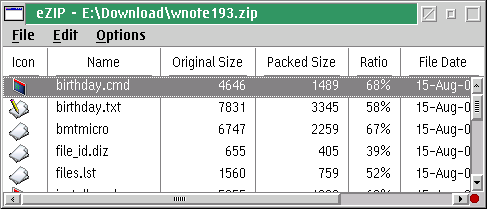
Actions can be performed on the files inside as you would normally do them
via drag 'n drop, or if you wish, via the menu.

Closing Notes
There's not much to say about it! eZIP just works, and I didn't encounter any bugs yet. One minor annoyance I noticed was a delay during the "drag" phase of drag 'n drop. The lag was long enough that I wondered at first if drag 'n drop actually worked. I'm sure this is due to eZIP working in the background to unzip the file and figure out what to do with this. However, I don't remember the feature from Object Desktop having this problem.
One other thing I'd like to see carried over from Object Desktop is the ability to handle other archiving formats (e.g. LZH, RAR, TAR, etc.) if they are installed on your system.
Overall though, it's hard to complain. It's a free ($0) piece of software that's
easy to install and use. Once integrated into your system, it is very inobtrusive
and didn't cause any noticeable instability or system slowdowns.
Download it and give it a try yourself! And don't forget to e-mail a note
of thanks to the author.
|
Previous Article |
|
Next Article |