
January 16, 2004
Mike Engle is a postdoctoral research fellow studying extra cellular matrix proteinases. He has used OS/2 since 2.0, before that it was CP/M. His favorite machine is his laptop so he can use OS/2 (eCS) and be productive in his research in the laboratory without being limited by computer support.
If you have a comment about the content of this article, please feel free to vent in the OS/2 e-Zine discussion forums.
There is also a Printer Friendly version of this page.
|
Previous Article |
|
Next Article |

PMPDF
Have you ever had to send a file to someone? Sending graphic files are easy since there are several standards you can use like: jpeg, tiff, gif, or png. But sending word processor files is a different story. Most people will accept a Word file but we don't have a current version of Word for OS/2. You might try sending a WordPro file but forget an IBM Works or a DeScribe file. I know Rich Text Format (.RTF) was supposed to get around this confusion but it does not always work. Besides you don't know if the receiving person has the same fonts you have. For example I often use Symbol Set for the graphic characters but most people have Symbol. In addition, all that work you put into the proper placement of the text, page breaks, and other layout settings comes through even less often.The best option we have today is Adobe's portable document format (PDF). While the recipient can not alter what you send them the formatting and fonts are embedded in the file and appear as you laid them out to be. Any one can download Adobe's Acrobat Reader free of charge to decode PDF files.
Before you go and flame me, I know the OS/2 version of Acrobat Reader is out of date and stuck at version 3.0. I too have received PDF files that can not be opened properly in Reader 3.0. Innotek is working on a release which runs the Windows version of Reader under Odin. [Ed: Innotek as available Acrobate Reader 4.05 Release 2 (yes, Release 2, not Release Candidate 2). I've been using it a while with no problems and it is actually sometimes faster than Acrobat 3]. In my hands all the text is surrounded by a blue hue. A second alternative is to use GhostView and Ghostscript to view these problematic PDFs. I use this option and keep a current version of Ghostscript and GhostView on my hard drive at all times. If you desire, you can go the Adobe web site feature request here and request an updated OS/2 version. I do this occasionally but nothing has come of it. Who knows, if enough of us request a new version maybe something will happen although I am not holding my breath.
But if you want to create PDF files, you need Adobe's Acrobat which not only cost US$299.00 for the standard version but is only available for the Windows and MacOS operating systems. There is a free alternative though. Since a PDF is a subset of postscript, you can use Ghostscript to create a PDF file. What you have to do is install a postscript printer driver, set it to create a postscript file. After the rather large postscript file is generated you need to submit it Ghostscript with the correct command options to create a PDF file. You can circumvent the command line by using GhostView but there is an even easier way.
You can use the program Poor Man's PDF (PMPDF) which also requires Ghostscript to generate PDFs. PMPDF installs the postscript printer driver and links the generated postscript file to Ghostscript. In other words, any program that can print can create a PDF file. All the user had to do to generate a PDF file is to print to the PDF Writer printer, a simple enough task. I experienced a few minor hiccups when installing and getting PMPDF to run properly so below I present my suggestions.
Installation
(1) The current version of PMPDF only works with version 7.x of Ghostscript. When I accidentally tried to use PMPDF with version 8.x of Ghostscript, I only saw dots instead of text in the PDF file. So first down load version 7.03 of Ghostscript here. [Ed: You can download GhostView 4.6 and GhostScript 8.13 and give it a try if you want. The PDF conversion functionality is actually within GhostScript, not PMPDF, so it should work if PMPDF is configured properly].
(2) I suggest creating a directory. I created a PMPDF directory in a folder
named D:\system\. Next extract your newly downloaded
Ghostscript to that folder.
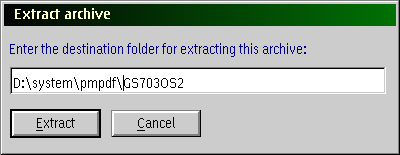
(3) Down load PMPDF from OS/2 Netlabs here. If you have never visited OS/2 Netlabs Netlabs before, it is certainly worth your wild to check it out. OS/2 Netlabs is a group of programers who code great OS/2 software in their spare time. A big thanks to everyone for all their hard work.
PMPDF comes as a WarpIN file so you will also need the WarpIN installer (also from OS/2 Netlabs). If you don't have a copy already you can download it from here.
(4) After you have downloaded pmPDF.wri and installed WarpIN, double click the
pmPDF.wri file and follow the install instructions. You will see that the
portdriver must be installed to the C:\OS2\DLL folder.
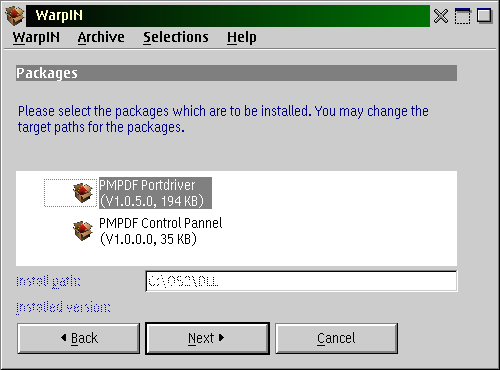
If you click on the PMPDF Control Panel (the second item in the list) you can direct WarpIN to install the executable in the folder you want. I directed it to my created folder d:\system\pmPDF.
The install will create a PMPDF Control panel icon in your System setup folder
and an executable in the folder you directed the install to. But the next thing
that comes up is the Control panel notebook.

As you can see you can set PMPDF to automatically generate the filename which
turns out to be Prnt000#.PDF. A small warning here. Normally you can not click
the Automatically generate PDF unless the first box Automatically Generate file
is checked. But once you click both boxes it is possible to click off the first
box and the second box stays clicked. This will cause PMPDF to fail with a small
single beep. If all works well you get a double beep. I personally do not have
either box ticked so just be careful. I spent a lot of time working this one
out. I have another small complaint here. I set my PDF Output to
c:\desktop but PMPDF defaults to c:\ instead.
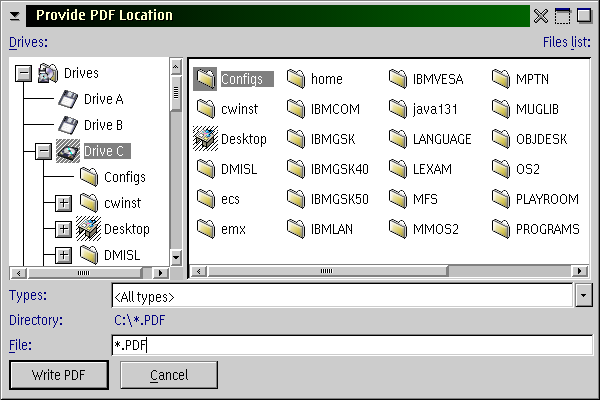
Now continuing with the install. The second page of the notebook titled
GhostScript, is shown below. You will want to change the GhostScript path on
this page. Notice PMPDF is looking for gs7.03. If you followed what I suggested
above you will need to change the path to D:\system\pmPDF\GS703OS2\gs7.03.
The extraction of Ghostscript first creates the GS703OS2 folder and what PMPDF
needs is one level below.
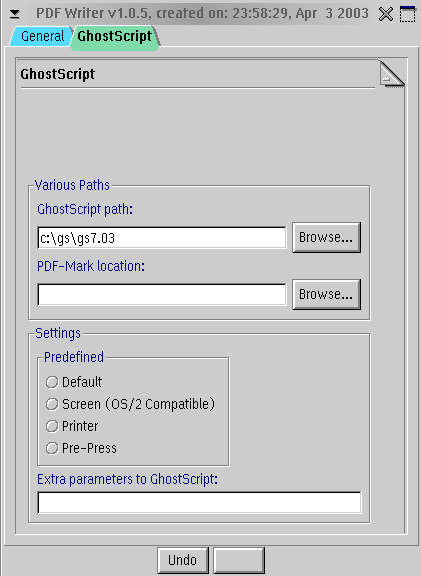
At the bottom the GhostScript notebook page you can chose Predefined Settings. Windows Acrobat Reader 4.0 renders all the Predefined settings just fine. But the OS/2 version of Acrobat Reader v3.0 works best with the Screen (OS/2 Compatible) setting. All other settings did not render the Symbol Set font correctly. In fact all the Symbol Set characters come through as dots.
My only other gripe about PMPDF is I wish there were a help file. It looks like there is an extra button on the control panel but it does not do anything. It would be nice to have the different Predefined options explained.
Conclusion
After the install is complete any program that can print through the standard OS/2 PM printer interface will show another printer option called PDF Writer. Just print to that printer and you will get a PDF file you can send to others. I want to confer a big thanks to the author Bart Van Leewuen for this program. I have been applying for jobs for over a year now and many of them I have done through email with attached PDF documents. I don't know if PDF forms can be created I have never looked into this. But I do know that everyone I have sent a PDF file to has never had a problem opening and reading any file. Ghostscript creates a basic PDF that is easily read. Aside from the very few drawbacks I mentioned above this is a great program. It installs easily without much user input, no config.sys changes, and no hoops to hop through.|
Previous Article |
|
Next Article |