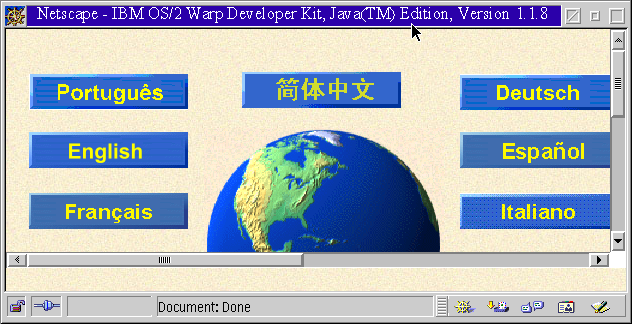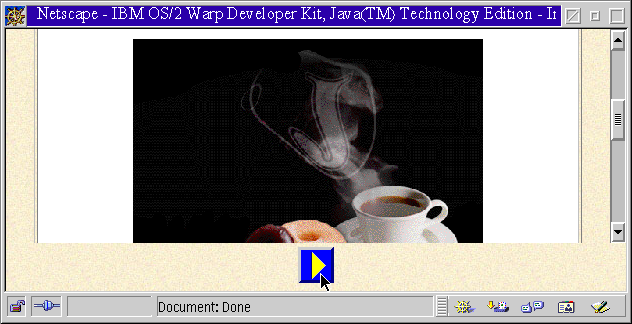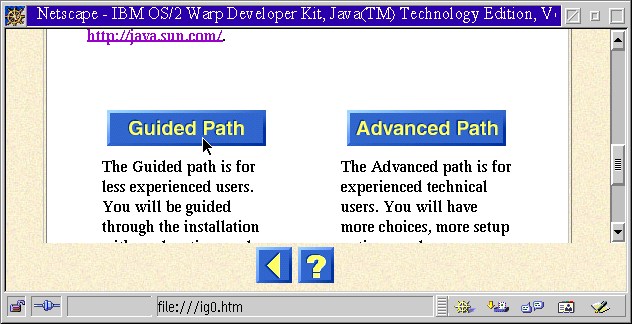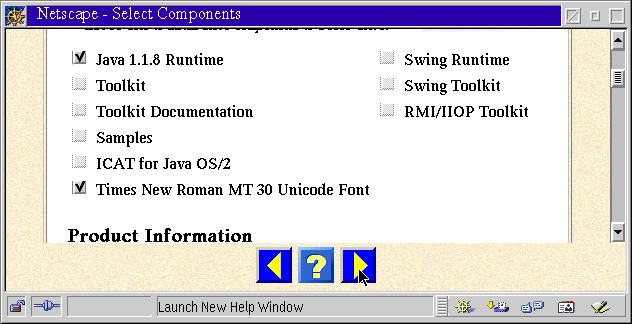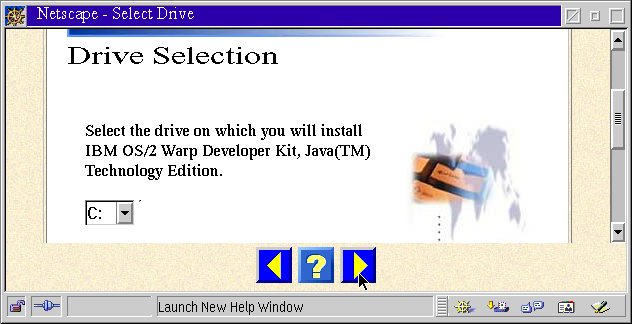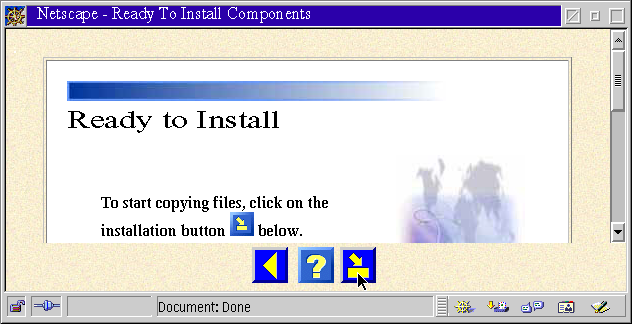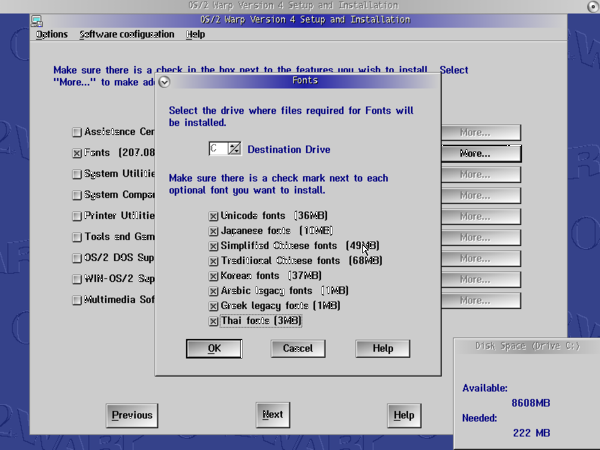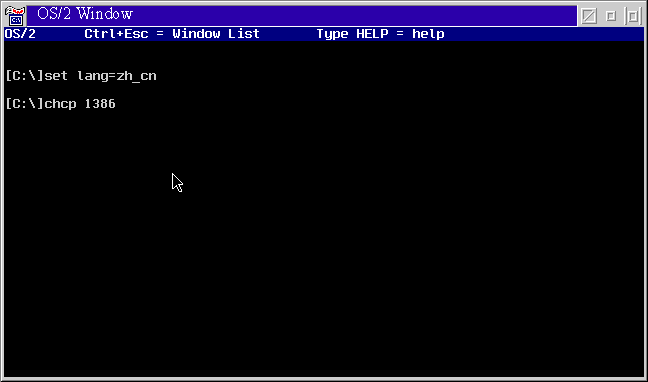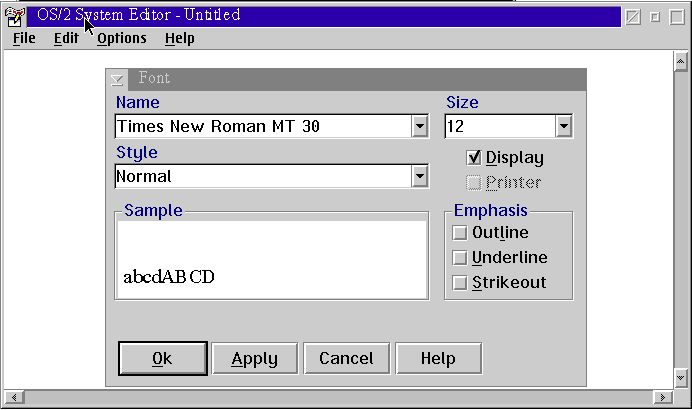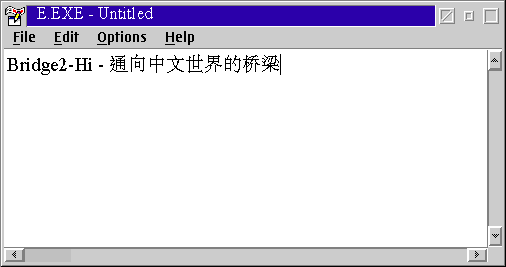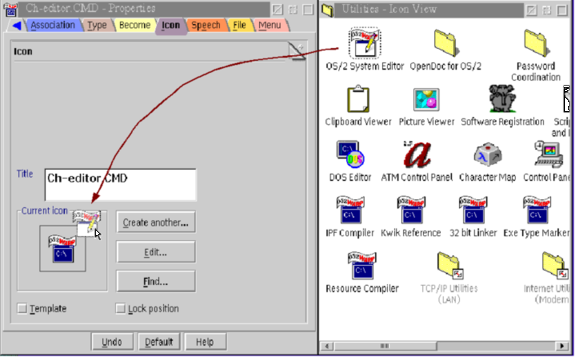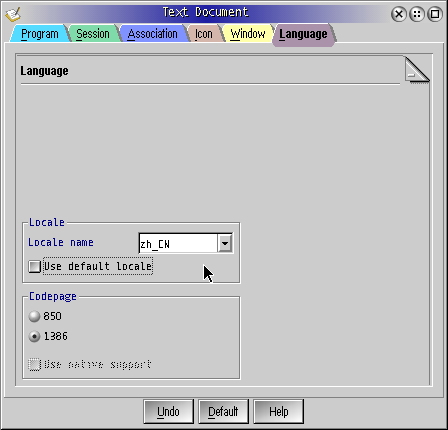Surfing In The Colorful Chinese World With OS/2 And eComStation
-By Chen Biao
Eleven
years has passed since I started to fall in love with the OS/2 operating
system. That was in the early part of 1995. The first version I used was OS/2
WARP 3.0 English version and the Simplified Chinese version. The smooth switching between several DOS sessions allowed me to be highly productive with OS/2. In latter years I bought OS/2 Warp 4.0 English
version and then eComStation. When I wanted to purchase OS/2 Warp 4.0, I could not find the Chinese version available in the market. Recently I've seen that the beta version
of the traditional Chinese version (ZH-TW) of eComStation has been
released, and I hope we can see the simplified version in the near
future!
I
have had a dream for many years since I began to use OS/2 Warp 4.0
English version; to handle Chinese characters (Han Zi) smoothly in the
English vesion of OS/2 Warp. Perhaps you also have woundered how to do this? For
example, maybe you want to learn the Chinese language and want to know
about the history, culture and the fantasitic changing of our great
country by browsing the Chinese web pages and reading some Chinese
books. Maybe you just want to surprise your Chinese friends by
writing an email in the Chinese language!
Actually
OS/2-eCS has realized half of my dream: as long as you have installed
the operating system correctly and configured environment parameters for the application software, you can now read Chinese symbols as they will display! OS/2-eCS is a “Multi-lingual ready” operating
system, and it has powerful national language support integrated well!
But
what about the another half of the dream? I have just
finished a Chinese-character-input software tool - "Bridge2-Hi".
With the Bridge2-Hi you can now input Chinese characters and write
articles in the Chinese language with your normal keyboard. There is another
Chinese version of this article (you can find it in my web-site)
that is writen utilizing OpenOffice 1.4 with Bridge2-Hi 1.0.
However
this article is not a tutorial of Bridge2-Hi. Rather I will explain how how to prepare the operating system and how to
setup the right environment parameters for various application software titles. Specificaly you will learn how
to configure the options of various applications to meet the requirements of displaying and inputing Chinese
characters in the right way.
Now,
let us get started!
1. Preparing
the operating system
OS/2 Warp 4.0 non-Chinese
version:
If
you are using OS/2 Warp 4.0 non-Chinese version, you will need to install
the IBM Java 1.18 Runtime. After installation of the IBM Java 1.18 Package,
the operating system has the “code page” files and
Unicode font - Time New Roman MT 30, which
are the pre-requisite of displaying and
printing Chinese characters.
Please
follow these steps:
Unzip the IBM Java 1.18 software
package with “-d” option into a temporary directory.
Run the "Install.exe” and
the operating system will automatically load "Netscape”
and pop up a "Language selection" interface with several
push buttons. Please refer to following chart.
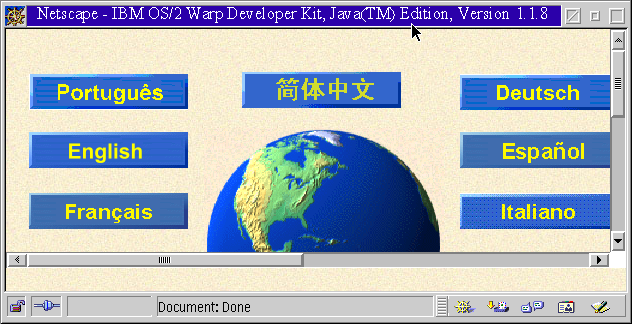
Select the language which you
prefer, and the following page shows:
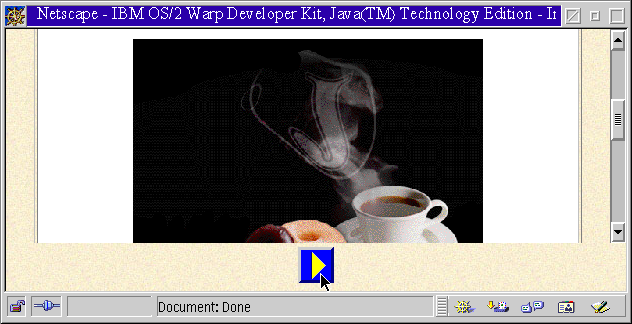
Just click the "arrow"
button and then:
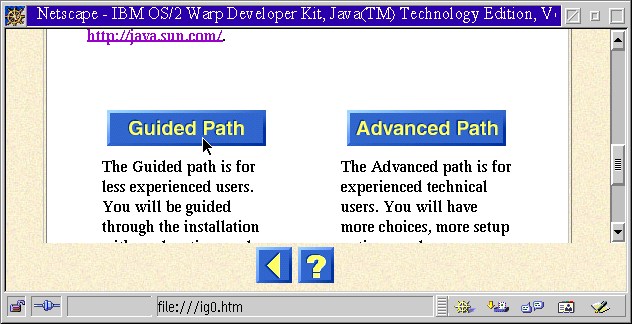
Click the "Guided Path”,
and select components you want to install in the next page:
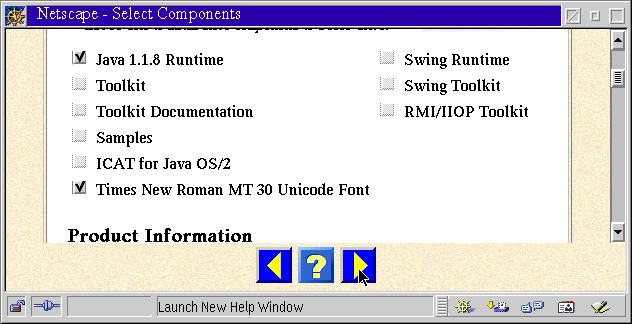
Select "Java 1.1.8 Runtime”
and "Times New Roman MT30 Unicode Font” and then click
the “forward” arrow button. The following page will
display:
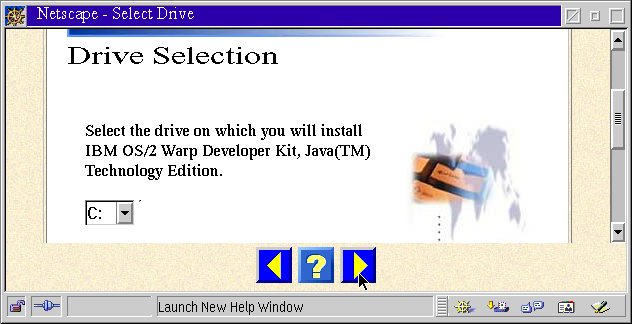
Select the target hard disk and
click the “forward” arrow button:
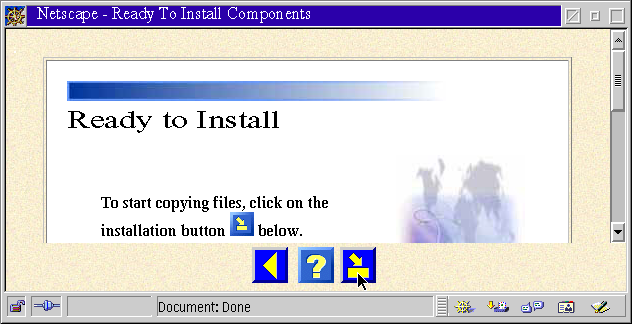
Click the "start install"
button to begin the installation.
After the installation of IBM Java
1.1.8, you need to modify the Config.sys file. Find out the line
including "Codepage" :
The original configuration of
this line could be following:
Codepage=437, 850
Now
change it to following lines:
REM Codepage=437,
850
Codepage=850, 1386
Save
the Config.sys.
Note:
After the modification, Codepage 850 will be the default codepage,
it support American English and most of the western Europa
languages; Codepage 1386 will be the backup codepage, it support
Chinese GBK encoding. If you want to use BIG5 encoding, please
change "1386” to "950”. About the difference
between GBK and BIG5 encoding, please refer to the annex: < The
Simplified & Traditional Chinese character and encoding >
Re-boot. After reboot your OS/2 will
be ready to display Chinese characters.
eComStation 1.x
If
you have eComStation then you can install the Chinese language
support components at the system installation phase. However if you
select the default options when you install eComStation, the
Chinese fonts can't be installed automatically. Of course you still
have the opportunity to mount the Chinese fonts with the “Selective
installation” function in the “System Setup” folder.
At
the installation phase: When you start the installation and go
into [system component] selection phase, just select all
“International fonts” and continue to finish the
installation.
Mount
Chinese fonts in the installed operating system. Open the desktop
folder [Local system]→[Installa/Remove]→[Selective
Installation] and select all national fonts in the following
picture:
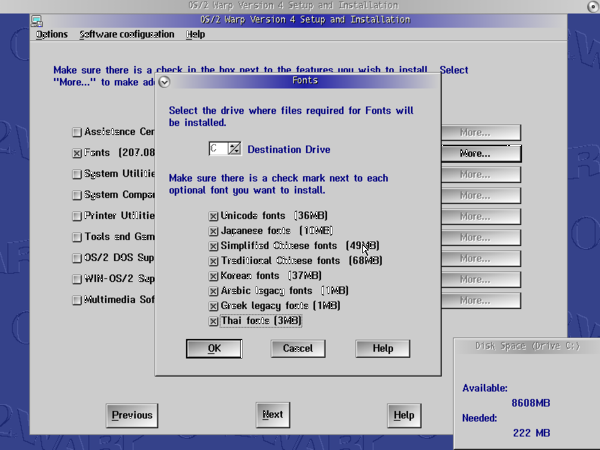
2. Preparing
"running environment " for application software:
So-called
“running environment” is the operating systems
environment parameters that can be set for a specific application software where you want
to display or input Chinese characters. They are "LANG"
and "Codepage” . Let's have a look at how to configure them
in OS/2 Warp 4.0 and eComStation separately. Here we will use the system
editor – "E.exe” as an example.
OS/2
Warp 4.0
We
firstly take a simple way which is mostly suitable for handling
Chinese characters not very often.
Open
a window of OS/2 prompt, and input following characters:
[C:\]set lang=zh_cn↵ ... set "LANG”
environment as “People's Republic of China”.
[C:\]chcp
1386↵ ... temporary change to codepage to
GBK encoding
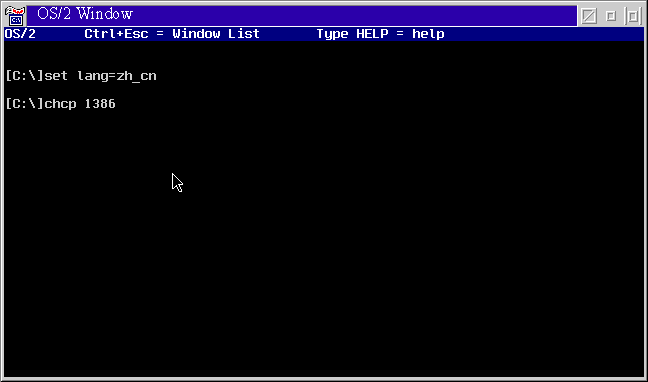
Change
the current directory to the directory where your application
resides and then run the application:
[C:\]cd
os2↵
[C:\os2]e.exe↵
Then,
select the display font: open the menu [Options]→[Set Fonts]
and select "Time New Roman MT 30” in the font
selection dialog:
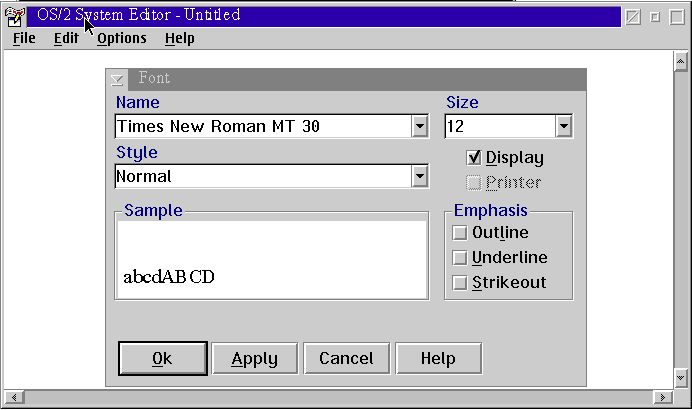
From
now on you can open text files with Chinese characters and also
input Chinese characters into the edit area as in the following picture:
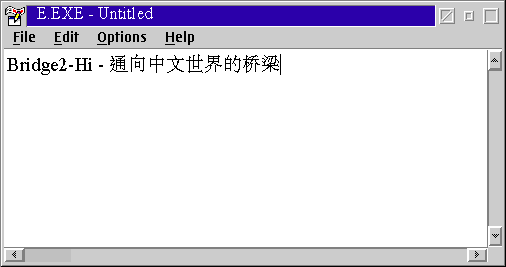
Now
we will try another way: if you need to manipulate Chinese files
frequently, it's better to setup a specific batch file (.cmd file). You can
configure the environment parameters and load the application
software in the .cmd file, e.g. E.exe.
Open
the desktop folder [OS/2 System]→[Templates], drag the icon
of "OS/2 Command File.CMD” with the right mouse button
to the empty space of the desktop, the operating system will then
establish a .cmd file with name of "OS/2 Command File.CMD".
Change
the file name to an easy to remember word, e.g. "Ch-Editor.CMD".
Right
mouse button (RMB) click on the icon of this cmd file, and select [Open
as]→[OS/2 System Editor] from the pop-up menu.
Input
environment settings in the .cmd file, the same as those in the following picture:

Save
and quit the .cmd file.
Now
double click the icon representing the object E.exe and configure the
display font like the method described in 2.1.1.3, you are ready
to display and input Chinese characters.
Addition:
if you want change the icon of the .cmd file to the icon of the
system editor it selves, please right click the icon and open the
[Properties] setting, jump to [icon] setting tab; and then open
the desktop folder [Programs]→[Utilities], and draw the icon
of "OS/2 System Editor” to the [icon] setting page.
See following picture:
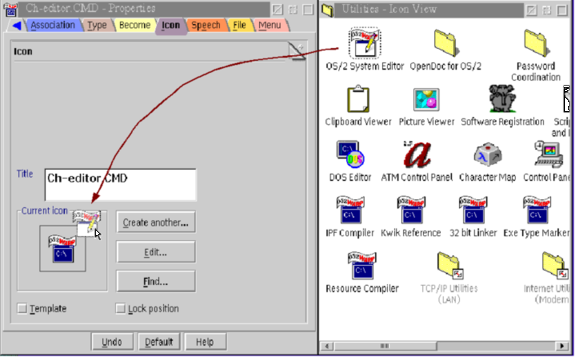
eComStation:
eComStation makes things much easier! We will use use the Advanced Editor in this example (AE.exe):
Open
the desktop folder [Programs]→[Utilities], then right-click
the icon “Text Editor” and open [Properties] setting
pages. Then you will see there is a label [Language] at the right
end of the pages. Open it.
De-select
the [Select default local] option and select [zh_cn] locale at
right drop down list. And then select [1386] on the [Codepage]
part. Please see the follow picture:
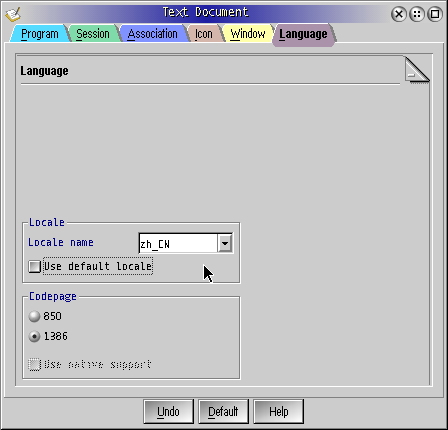
Close
[Properties] setting pages and click “Text Editor” and
then set the display font with the Unicode font according to the
introduction of paragraph 2.1.1.3.
3. Additional
instruction about some tested application software
Now I
will provide a summary of how to handle Chinese words and file
names in some tested applications. Generally speaking, as long
as the software itself support DBCS, you will only need
to set the correct Unicode font in the software.
|
Software Name
|
Version
|
Lang setting
|
Code page setting
|
Remarks
|
|
Mozilla
|
1.7
|
-
|
+
|
Full support. Don't use "set
lang=zh_cn", otherwise bookmarks with Chinese word can't
be correctly displayed.
|
|
Firefox
|
1.5
|
-
|
+
|
Same as above
|
|
ThunderBird
|
1.0
|
-
|
+
|
Full support
|
|
NVU
|
1.0
|
-
|
+
|
Full support
|
|
Netscape
|
4.6
|
*
|
+
|
Partly support
|
|
OpenOffice.Org
|
1.1.4
|
+
|
+
|
Full support, but Chinese file
name can't correctly displayed.
Note: It's better setting
“Default languages for documents” of Asian to
“Chinese(simplified)”. You can find the setting at
[Tools]→[Options]→[Language Settings]→[Languages].
|
|
E.exe
|
|
*
|
+
|
Full support, however you may
use the Font Palette to set Chinese display font of file-open
dialog, search dialog and etc. Support Chinese word file name.
|
|
EPM.exe
|
|
*
|
+
|
Same as above
|
|
IBM Works
|
3.0
|
+
|
+
|
Full support.
|
|
Maul Publisher
|
3.x
|
+
|
+
|
Full support, however the
first character of text in a rectangular must be "space"
or Ansi character.
|
|
Embellish
|
2.0
|
*
|
+
|
Full support, however you may
use the Font Palette to set Chinese display font of file-open
dialog, support Chinese file name.
|
|
JPhotoBrush
|
1.0
|
+
|
+
|
Full support, even you can
save and open files with Chinese file name without any further
setting.
|
|
TrueSpectra Photo>Graphics
Pro
|
2.02
|
*
|
+
|
Full support. However the
first character of text in a rectangular must be "space"
or single-byte character, and you must use "font platte"
setting Chinese font for the text input dialog every time you
active it.
|
|
File Star
|
2.10
|
*
|
+
|
Full support Chinese file
name. You can use "font" setting page to select
Chinese font for the display of "window" and
"panel". However if you use pop-up dialog e.g.
Copy/move, and want to handle Chinese file name, then you
should set Chinese font by "font palette" every time
you open the dialog.
|
|
Larsen Commander
|
1.6b
|
*
|
+
|
Full support Chinese file
name. You can select Chinese font for every display component
of Larsen Commander. However if you use popup dialog e.g.
Copy/move, and want to handle Chinese file name, then you
should set Chinese font by "font palette" every time
you open the dialog.
|
|
|
|
|
|
|
|
Papyrus
|
demo
|
*
|
+
|
Can only support displaying
the Chinese word, but the cursor moving behavior between
Chinese words is not correct.
|
|
Mesa2
|
demo
|
|
|
Doesn't support displaying and
inputing Chinese word.
|
|
Lotus SmartSuite for OS/2 Warp
4
|
1.7
|
|
|
Same as above
|
|
HomePage Publisher
|
|
|
|
Same as above
|
Note:
Legend "+" means
the setting is obligatory.
Legend "-" means
you must not make the setting.
Legend "*" means
the setting is option and it seems the setting doesn't influence
the behavior of handling Chinese word.
Most above applications will
show a message dialog with some words like "failed to
initialize the help file" at the starting period, that means
you could not have the online help function after you set the
environment parameters for handling Chinese word. Unfortunately I
don't know the root reason of this problem.
If you want to display
a correct Chinese file name in the file open dialog of above
applications, you have to set the Chinese font e.g. “Time
New Roman MT 30” as the system default font. (Use an ini
editor (e.g. FM2) to edit the OS/2 system ini file.)
email
address of the author: Chenbiao NOSPAM AT Bridge2 DOT cn
[Previous Article] [Contents] [Next Article]
OS/2(TM) is a registered trademark of IBM. eComStation(TM) is a registered trademark of Serenity Systems International.
This page viewed 74 times.

|