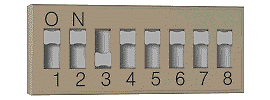UNIX Configuration Guide:
| |||||||||||||||||||||||||||||||||||||||||||||||||||||||||||||||||||||||||||||||||||||||||||||||||||||||
|
|
To change the configuration:
|
Note: For the drive to operate correctly, appropriate drivers and application software must be loaded on the host computer.
The configuration switches must be set to suit your computer and your needs. The following table summarizes the typical switch settings for different types of computer, but further details are provided for:
|
|
1 |
2 |
3 |
4 |
5 |
6 |
7 |
8 |
|---|---|---|---|---|---|---|---|---|
|
Default |
|
|
|
|
|
|
|
|
|
DEC |
|
|
|
|
|
|
|
|
|
HP Series 700 |
|
|
|
|
|
|
|
|
|
IBM RS/6000 |
|
|
|
|
|
|
|
|
|
SCO/PC UNIX |
|
|
|
|
|
|
|
|
|
Silicon Graphics |
|
|
|
|
|
|
|
|
|
Sun |
|
|
|
|
|
|
|
|
Switches 1 and 2 control data compression. Switches 3 to 8 control operating system connectivity and other functions. Read more about the settings for data compression, Media Recognition System capabilities, and your specific system below.
Data Compression--Switches 1 and 2
Configuration switches 1 and 2 determine the tape drive's data compression settings. The following table shows the available options for whether data compression is enabled or disabled at power-on and whether or not the host can subsequently control compression.
|
Switch 1 |
Switch 2 |
Default Data Compression |
Control of Compression |
|---|---|---|---|
|
|
|
Enabled |
Host Control |
|
|
|
Enabled |
No Host Control |
|
|
|
Disabled |
Host Control |
|
|
|
Disabled |
No Host Control |
- Switch 1 controls the default state of the drive at
power-on. If it is ON, the default is compression
enabled, which means that data will be compressed without
the knowledge of the host. If switch 1 is OFF, the
default is compression disabled.
- Switch 2 controls whether or not the host can change the drive's data compression status. If it is ON, data compression can be set on or off using appropriate SCSI commands sent from the SCSI tape driver or your backup software. If switch 2 is OFF, the host cannot change the default compression setting.
Note: The tape drive will automatically decompress data when reading a compressed tape, regardless of the settings of switches 1 and 2.
Media Recognition System - switch 3 or switch 8
The Media Recognition System enables a tape drive to identify DDS-grade media suitable for backup applications. DDS Media Recognition System cartridges have a series of stripes on the transparent leader tape at the beginning of the tape. HP SureStore DAT drives should be configured to treat non-Media Recognition System tapes as write-protected to ensure the use of data-quality media. In other words, the drive will only be allowed to read non-Media Recognition System tapes, not write to them.
- Media Recognition System enabled -- This is the default and the recommended setting. With Media Recognition System enabled, non-Media Recognition System tapes are treated as if they are write-protected.
- Media Recognition System disabled -- All DDS tapes will be treated the same, whether they have stripes or not.
Depending on your computer system, switch 3 or switch 8 is used to enable or disable the Media Recognition System. See details of different operating systems below for how to set the switches for your particular system.
Autoloader Option Switch
The HP SureStore DAT24x6e autoloader has an additional selector switch on the rear panel. This switch sets different configurations for the autoloader mechanism and are read by the firmware at power-on.
Set the value appropriate for your workstation, as shown below.
|
Option Switch Value |
Connectivity |
|---|---|
|
|
HP Series 700, DEC, IBM AIX, Silicon Graphics, and PCs (default setting) |
|
|
|
Set the autoloader configuration by changing the number on the right switch when looking at the rear of the autoloader (see below). The switch setting can be adjusted by clicking on the + and - buttons above and below the number with a ball-point pen or small screwdriver. Change the setting when the drive is switched off; any change will not take effect until next time the drive is powered on.
![[REAR VIEW OF AUTOLOADER]](images/autoback.gif)
![[HP SURESTORE DAT USER'S GUIDE]](images/main_hdr.gif)